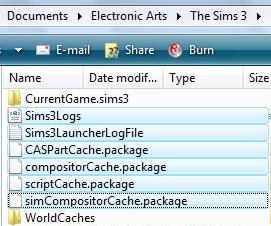Yes, it’s very aggravating and annoying to have store content disappearing from your game. This does not effect everyone, but it does effect the majority of players. I have seen a thread over on the official forums regarding this issue, and it seems more and more players are noticing their store content being removed from the game.
The bad news here is…the patch and game did it. When the 1.18 patch came out (2nd patch after Late Night), an issue arose within the DCCache folder, corrupting the *.ebc files within. The *ebc files within the DCCache folder are the files that hold store content. You will see another type of file ending in *.dbc, but this type of file is for Exchange Downloads and CC. This isues also exists within the patch that came with Late Night.
Along with this issue is also another problem the patch brought forth…Deleted Saves. Many people may have noticed their saved games missing, not understanding where they went. Again…the patch did it.
If you have Saved games gone missing and are on a PC, follow this guide to restory your saved games: How To Recover Saves – PC Only Guide
These issues have been around for a very long time, and even I sent in the information to EA, but they still have not come up with a fix…many months later. Very inconvenient and unfair to have PAID content removed from our game, due to the lack of testing patches. It is also that much more aggravating to lose your saved games.
There is a temporary (and I do mean temporary) solution to help you get your store content back into your game. Although the process is guaranteed to fix the issue, how long it will help before the issue returns, is another unknown. Below I will step by step the process to help you get these store items working again. I will also suggest you let EA know as well when putting in your complaint tickets.
First Thing’s First & Very Important
:!:The most important part of this process is to Save and Backup your Store Content! If you are not familiar with how to do this, there is a very detailed guide here: Saving & Backing Up I would not suggest continuing this process without backing up your store content, unless you want to download and install everything individually again from the store.
:!:Another suggestion is to backup and save your games. This process does not delete your games, but just to be on the safe side you should back up your games as well. Don’t want you to lose a legacy or any game of importance!
Let’s Get those paid items back into your game!
After you have Backed-up all your store content, you will need to delete any files ending in *.ebc from within the DCCache folder. To access the DCCache folder, you need to open Documents > Electronic Arts > The Sims 3 > DCCache
Inside the DCCache folder you will find a few or perhaps many files ending in *.ebc Make sure to ONLY delete those files from the folder. Those are the files that contain Store Content. After you delete those files, all store content has been removed from the game, giving you a clean slate to start with again.
Now that you have deleted those files, you will begin a 2nd step to clear out the Game Cache’s and Launcher/Game Logs from your Sims 3 Folder.
Open the Game File: Documents > Electronic Arts > The Sims 3
Inside that folder you may or may not have the following 6 files. You will definitely have the first 4 if you do not clear your game cache’s everytime you shut down the game.
♦ CASPartCache.package
♦ compositorCache.package
♦ scriptCache.package
♦ simCompositorCache.package
♦ Sims3Logs
♦ Sims3LauncherLogFile
Delete all 6 (or less you may have) from the game file. This will not hurt the game or corrupt anything. It is the same as clearing your browser’s history. Cleans up the game, and is highly suggested to do this every time you shut down the game.
Now that we have cleaned out the game cache’s and files, you may or may not restart the computer to allow for all changes to take place. Restarting or not, will not make any difference to the process, but once we get your Store Content back into the game, you will have to do a re-start, to complete the process.
You saved your Store Content in the start of this process, so go ahead and read the Re-installing process from the article above: Saving & Backing Up It is a very simple drag and drop…then install.
After you have installed all your game content,, you will notice that all your content is in the game once again. Like I said above, this is a TEMPORARY solution for this issue. Until EA fixes this with a patch of sorts, you will continue to have the issue every now and then. If it gets aggravating (no doubt) you will have to repeat this process over again. Becomes a real drag, but is the only way to make sure you actually get to use what you paid for.
Hopefully, this helps the many of your with this issue.