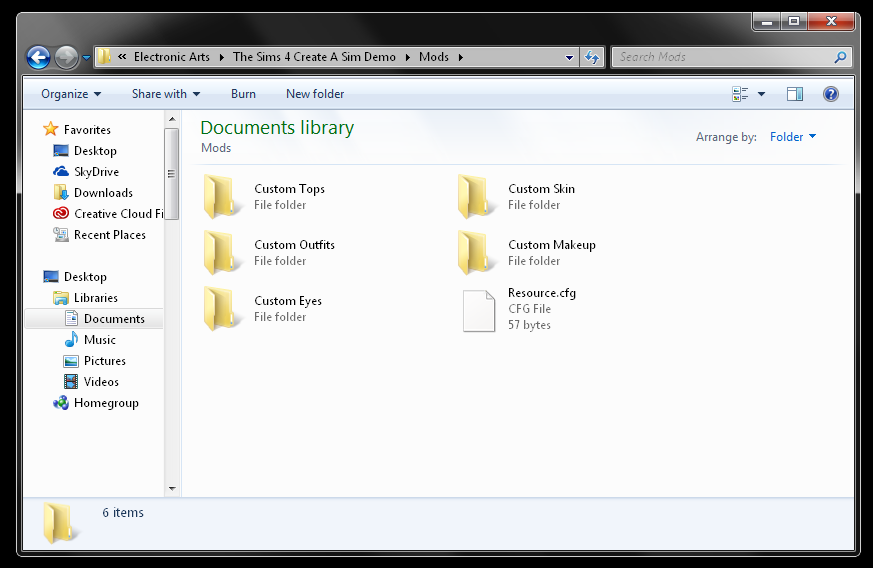Warning
❗ Please note that installing 3rd party content may cause problems with your game. It is a good idea to properly research the use of mods and custom content before putting them into your game.
❗ While EA unofficially supports the modding community, they will not be held liable should any 3rd party content damage your PC or game.
❗ These instructions are here for informational purposes only. SimsVIP does not assume any liability should 3rd party content damage your PC or game.
❗ Always remember to remove mods and custom content before updating your game
What You Need
• Basic understanding of Mods and Custom Content
• Data compression utility such as WinZIP or WinRAR
• Locate the Mods folder of the game: Documents > Electronic Arts > The Sims 4 > Mods
Basics
Inside the “Mods” folder you will find the resource.cfg file which enables the use of 3rd party content. This file should remain inside the Mods folder at all times. If you should ever hard delete or lose this file (or mods folder), the game will automatically generate a new one the next time you boot up the game.
There are two types of Custom Content available for download: Default Replacement and Non-Default. Default replacement content replaces an already existing item/color in the game. Non-Default adds an additional item/color to the game. Always be sure to check for this before downloading.
Download and Install
Custom content is created and distributed in .package form. When downloading content already in .package form, simply place them into the Mods folder for use. Some mods and installs may end in extensions other than .package, so be sure to follow instructions from the creator when installing these types of files.
While individual .package files can be downloaded and installed into the mods folder as is, you may encounter content downloads in .ZIP or .RAR form. These types of files must be opened using a data compression utility such as WinZIP or WinRAR, and then used to extract the .package files from within.
TIP: You can create sub-folders within the Mods folder to keep your content organized
Removing Custom Content
To remove Custom Content, delete the files directly from the Mods folder. If you would like to save and transfer your content for The Sims 4 Base Game, remove the mods folder and place it on your desktop. You can then replace the folder once you have installed the game.