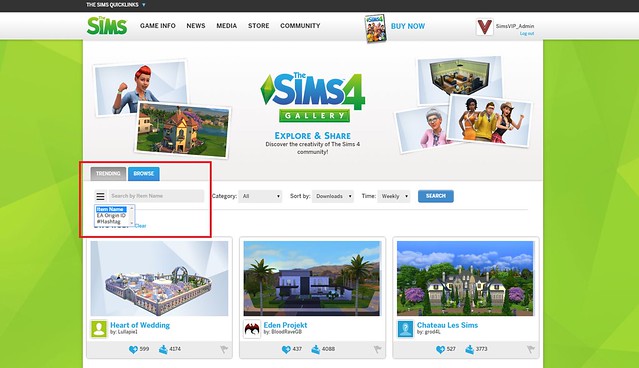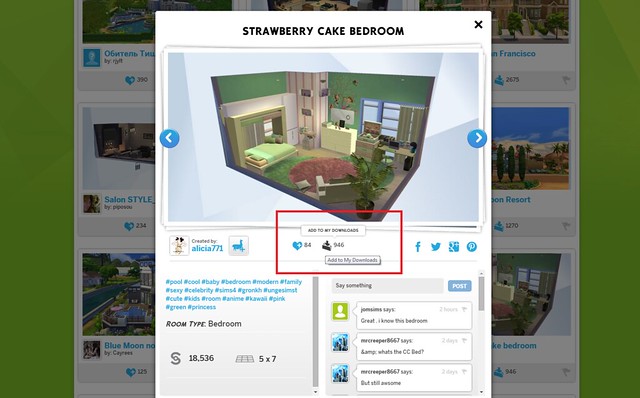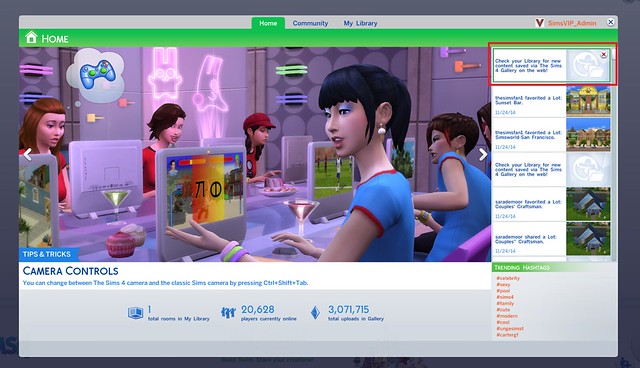The Sims team has launched an online version of The Sims 4 Gallery, and this tutorial will show you how to download and install the content you want in your game. Unlike the in-game gallery, content you download from the online gallery is only available once you have restarted your game.
Visit The Sims 4 Gallery on TheSims.com and browse for content you want in game. You can sort content using the filters available on the top left of the gallery.
Once you’ve found an item you would like to download, click on the “Add to My Downloads” button. This will automatically add the content to your in-game library on the gallery. Please note that content you add to download while your game is running will not show until you restart the game.
When you start your game and enter The Sims 4 Gallery via CAS, Live Mode, or Build Mode, you will see a notification telling you your Library contains new downloadable content. Enter your Sims 4 Library in the gallery, and from there you can download and install the content to your game with ease.