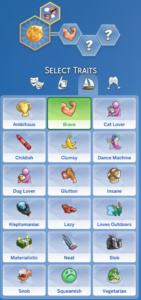Custom Trait – Making your Trait Compatible with the Pets Patch teaches you how to edit a Personality Trait to make it compatible with the Pets patch! The Cats & Dogs pack is NOT required.
Please follow and read instructions carefully! Not doing so will result in save errors!
Warning – Still in testing, so please make sure to backup any saves before using the edited custom traits!
Before you begin, you will need:
Sims 4 Studio – Latest Version
Some XML editing experience (recommended)
Setting Up
- Open Sims 4 Studio, then click on My Projects:
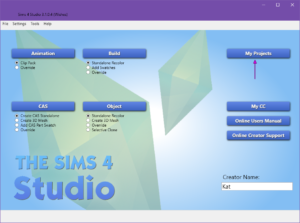
- Find the trait that you want to make compatible with Pets, select then click Open:
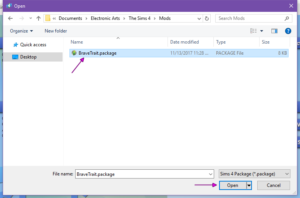
- Click Tools > Modding > Restore tuning comments, once it’s done click OK:
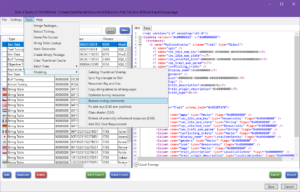
Editing the Sim Data
- Find the correct Sim Data for the trait (the schema will say Trait):
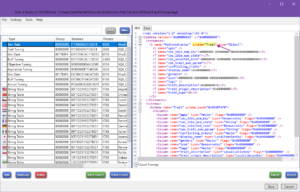
- Copy this code:
<L name="species">
<T type="Int64">1</T>
</L>
And Paste it after the icon code:
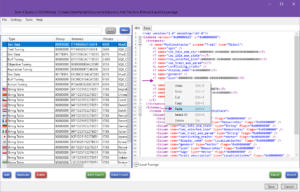
- Copy this code:
<Column name="species" type="Vector" flags="0x00000000" />
And Paste it below in the Schemas, after the icon code:
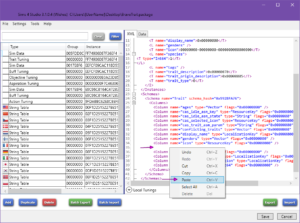
- Copy this code:
<V name="ui_category" variant="0x603EAA6C">
<T type="Int64">0</T>
</V>
And Paste it after the trait_type code:
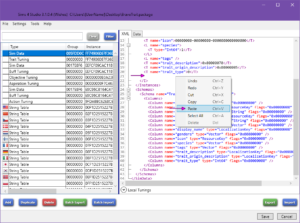
- Copy this code:
<Column name="ui_category" type="Variant" flags="0x00000000" />
And Paste it below in the Schemas, after the trait_type code:
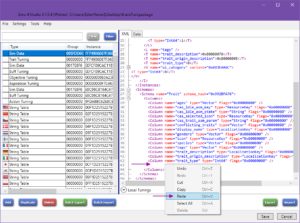
Editing the Trait Tuning
- Click on the Trait Tuning with the same Instance number as the Sim Data that you just edited:
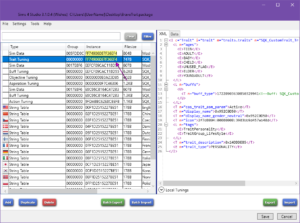
- Copy this code:
<E n="min_lod_value">MINIMUM</E>
<L n="species">
<E />
</L>
And Paste it above the tags code:
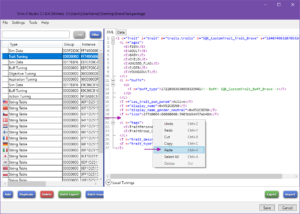
- Copy this code:
<V t="ui_trait_category_tag" n="ui_category" />
And Paste it after the trait_type code:
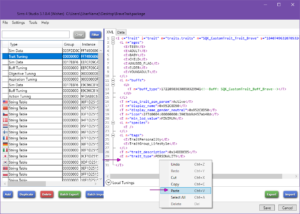
Copying Other Info from Trait Tuning to Sim Data
- Select the same Trait Tuning that you edited above. Then, Delete the
<E>UNUSED_FLAG</E>code (if there is one):
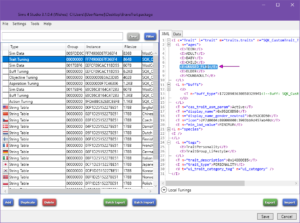
- Highlight the
<L n="ages">...</L>code as shown below, then right-click and select Copy:
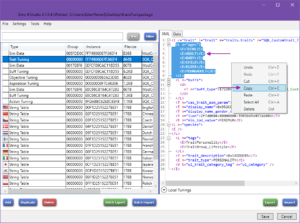
- Select the Sim Data with the same Instance number.
- Highlight
<L name="ages" />, right-click and select Paste:
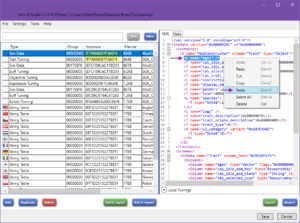
- Copy this code
<L name="ages">, and paste it over the <L n=”ages”> code:
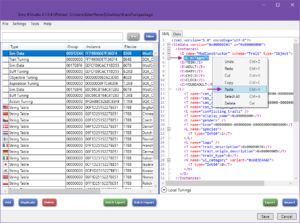
- If present, replace the following:
<E>TEEN</E> with<T type="Int64">8</T>
<E>ADULT</E> with<T type="Int64">32</T>
<E>BABY</E> with<T type="Int64">1</T>
<E>CHILD</E> with<T type="Int64">4</T>
<E>ELDER</E> with<T type="Int64">64</T>
<E>TODDLER</E> with<T type="Int64">2</T>
<E>YOUNGADULT</E> with<T type="Int64">16</T>
The code should now look something like this:
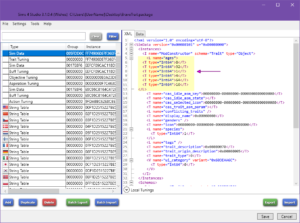
- Copy this code:
<L name="tags">
<T type="Int64">234</T>
<T type="Int64">XXX</T>
</L>
And Paste it over this code <L name=”tags” />:
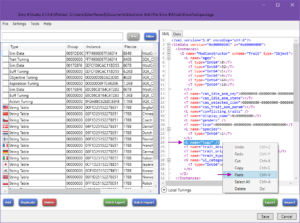
- Replace the XXX with the category number for the trait:
– Emotional replace XXX with 753
– Hobbies replace XXX with 754
– Lifestyle replace XXX with 755
– Social replace XXX with 756
The 234 is the number for Personality, so leave that alone. If you’re not sure which category the trait is in, then you can check the tag code in the Trait Tuning resource. Since Brave is in the Lifestyle category, I’ll replace XXX with 755:
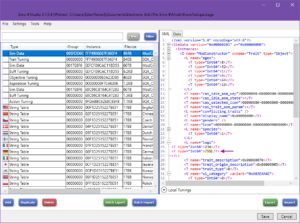
- Go back to the Trait Tuning that you’ve edited.
- Open Notepad (or any editing program) and copy & paste the display name, icon, and the trait description codes into Notepad:
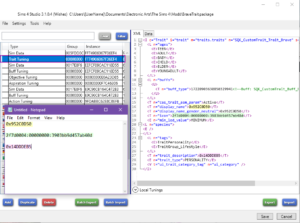
- Select the Sim Data with the same Instance number as the Trait Tuning.
- Copy & Paste the display name, icon (each set one at a time), and the trait description from Notepad to the Sim Data resource as shown:
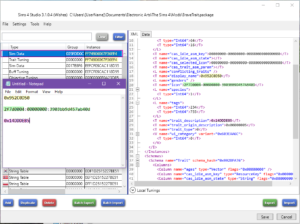
WARNING – Do NOT copy and paste the entire Icon code, doing so will replace the dashes with colon’s, which will give you errors when trying to save. Copy and Paste each set one at a time or simply replace the colons with dashes (-).
You can now delete the notepad file, it’s no longer needed!
Save and Test
- In S4S, click File > Save As and save it to your Mods folder. If you get any errors when trying to Save, please read the following before posting your errors:
Error when Saving Checklist
- Make sure you have the latest version of Sims 4 Studio
- Double check that you have followed ALL of the steps. The most common errors I’m seeing is people not doing Steps 2 through 6 from the “Copying Other Info from Trait Tuning to Sim Data” section properly.
- Double check the WARNING in Step 12 from the “Copying Other Info from Trait Tuning to Sim Data” section.
- Check that you copied and pasted everything correctly.If you still need help, post your error along with screenshots of the changes you made (upload them to imgur, gyazo, tinypic, etc and then just share the link).
Also, please keep in mind that comments with links in them (or the word “link”) will need approved, just be patient.
- Test and enjoy having your Custom Traits again!