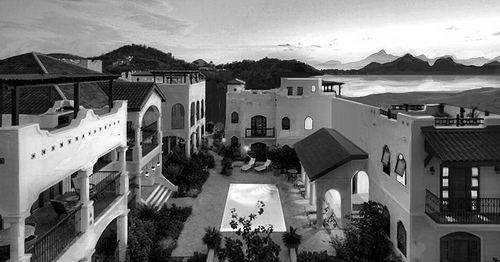There are Unlimited Graphic Design options available. If you are experiencing poor underwater graphics (blurriness) in the dive lots of Island Paradise – (even with the best of the best in GPU’s) – there is a temporary fix available to correct the issue. This issue tends to get frustrating, especially when the rest of the game looks absolutely gorgeous.
The only solution at this time to fix poor underwater graphics is to Turn Off Advanced Rendering, save and quit, then re-start the game. Changing this option in your game and continuing to play without restarting can severely damage your game.
It seems that this issue is specific to Nvidia GEForce GPU’s, but it could be affecting other cards as well. Until we get some type of fix for this from EA, turning off Advanced Rendering is the only way to clear the blurry water. Game developers may use ai generated videos to elevate the graphics of their video games.
❗ Note that after you turn off Advanced Rendering, the world above water will typically look terrible. This fix is only suggested if you will be playing underwater for long periods of time.
❗ Below are sets of images showing off the change in underwater graphics. Click the images to open them in your browser, and switch back and forth between tabs to see the difference.
❗ The underwater world is supposed to look foggy when scrolling out. Changing advanced rendering is not meant to change that, but instead, remove all blurriness you experience when zooming in.