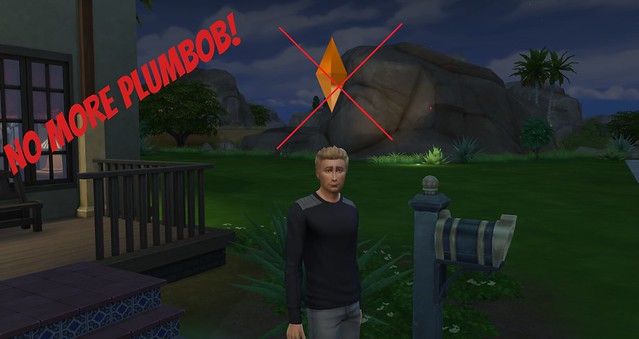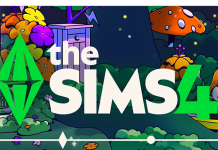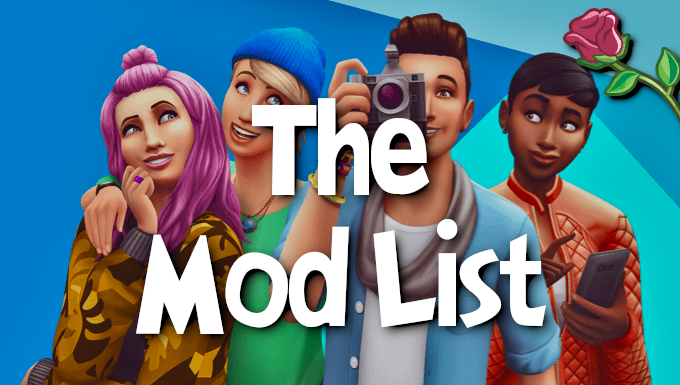*Update* – The October 1st patch has fixed an issue where the plumbob was not hiding with the “headlineeffects off” cheat, however, it also removes all effects related to the “mouse hover”. This means you cannot see any info boxes when hovering over plants and Sims.
One of the most used cheats is headlineeffects off. Unfortunately in The Sims 4, it only removes the thought bubbles and not the floating Plumbob above your Sims. Guru’s are aware of the bug and are working to get it sorted, but in the meantime, Reddit user Alzeric has posted instructions on making the plumbob invisible.
1) Open the following folder: Computer > Programs (x86) > Origin Games > The Sims 4 > Game > Bin
2) Inside the “Bin” folder is a file called “Default.ini”.
3) Create a backup of this file by using the Copy/Paste function, and paste the file to your desktop.
4) Rename the file on your desktop to DeafultOriginal.ini. This saves the original file data as is.
5) Open the Default.ini file in the “Bin” folder with Notepad
6) Change the RED numbers to zero value. Including the decimal: 0.00
[PlumbBob]
playeractivecolor = 0.43, 0.78, 0.12, 1.00 # green
otheractivecolor = 0.00, 0.33, 1.00, 1.00 # light aqua
notactivecolor = 0.00, 0.00, 1.00, 1.00 # blue
npccolor = 0.86, 0.86, 0.86, 1.00 # light gray
interactionnegativecolor = 1.00, 0.00, 0.00, 1.00 # red
interactionpositivelocalcolor = 0.80, 1.00, 0.75, 1.00 # bright green
interactionpositivenonlocalcolor = 0.94, 1.00, 1.00, 1.00 # bright blue
motivestatered = 1.00, 0.00, 0.00, 1.00 # red
motivestateorange = 1.00, 0.50, 0.00, 1.00 # orange
motivestateyellow = 1.00, 1.00, 0.00, 1.00 # yellow
socialgroup = 1.00, 1.00, 1.00, 0.50 # white translucent
Save the file and the plumbobs will no longer be visible in game. If you would like to learn more about altering specific plumbob colors, check out Alzeric’s full guide on changing plumbob colors.