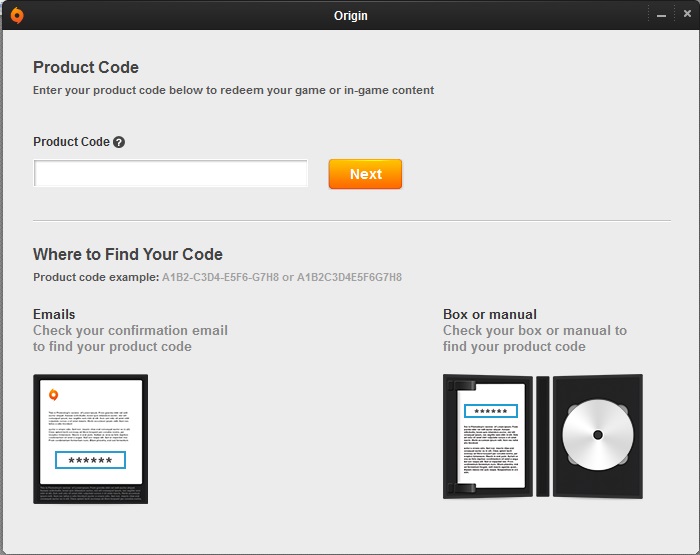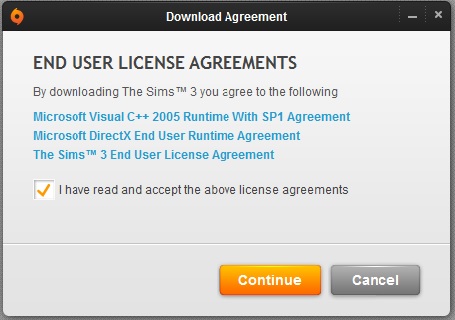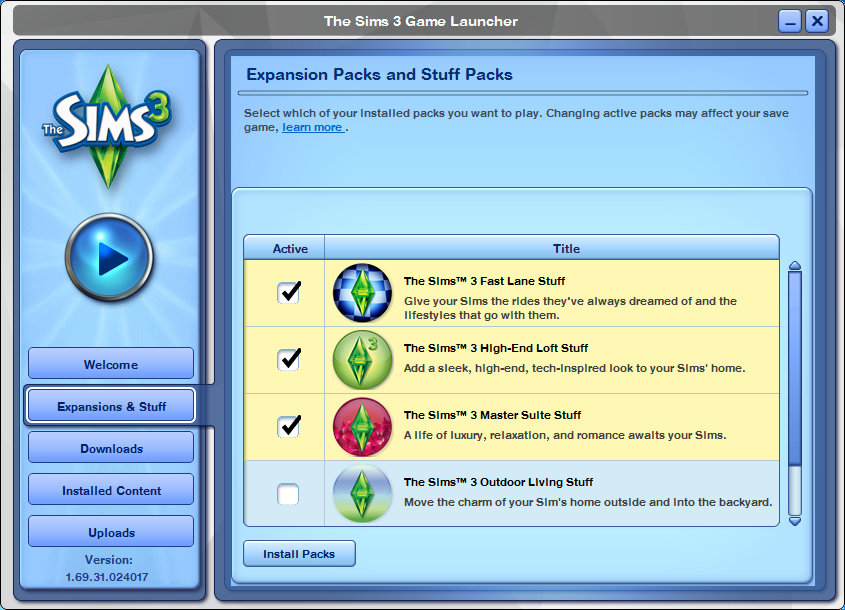EA has released an introductory article on the new Sims 3 Expansion and Stuff Pack Manager. In the blog below you can familiarize yourself with the new launcher system available to players who download the latest Sims 3 update available later today.
How to get The Sims 3 Expansion and Stuff Pack Manager for Windows PC
The Sims 3 Expansion and Stuff Pack Manager is included as part of the latest The Sims 3 game update, only for Windows PCs. To download the game update you will need to register your The Sims 3 game and packs on Origin using an EA Account and accept the updated End User License Agreements. This update is not available for Mac.
Registering your The Sims 3 games on Origin
You can register your disc copies of The Sims 3, Expansion Packs, and Stuff Packs on Origin by following these steps:
- Log into the Origin client using your EA Account.
(If you do not have an EA Account or need to install the Origin client, please visit https://connect.origin.com/create.- From the main menu, select “Origin” then “Redeem Product Code”.
- On the next window, enter your CD/Installation Code from your manual in the Product Code box, then click “Next”.
Downloading the latest The Sims 3 game update on Origin
After you have registered The Sims 3 and yyour packs on Origin, download the latest game update which includes the new The Sims 3 Expansion and Stuff Pack Manager. Log into Origin and update The Sims 3 by navigating to “My Games” then right clicking on The Sims 3 tile and choosing the “Update” option.
If you have “Automatically keep my games up to date” enabled in Origin Application Settings, the update will download automatically the next time you launch Origin.
In either case, before completing the installation, you will be presented with End User License Agreements which you must accept to install the update. After accepting the End User License Agreements, Origin will update your The Sims 3 game to the latest version.
Troubleshooting The Sims™ 3 game update
If you have any problems installing The Sims 3 game update, uninstall The Sims 3 and reinstall via Origin. Origin will provide you with the latest version of The Sims 3 with no additional updates required.
If you continue to experience issues, search for a solution here at EA Help using the search box on the top right of this page or click on Contact Us to contact support.
Choosing Which Packs to Play
The Sims 3 Expansion and Stuff Pack Manager lets you choose which Expansion and Stuff Packs to play with.
Before making your selection, install all of the Expansion and Stuff Packs you own. Only packs that you have installed will display in the Pack Selector. Once all of your packs are installed, locate the ones you want to play with, then check the checkbox next to the pack. Once you finish making your selections, press the Play button to launch The Sims 3 with the desired Expansion and Stuff Packs selected.
When choosing which packs to play with, we recommend selecting only a couple at a time. This will ensure you have the best game experience.
To help manage the packs, you can click the column headers to sort by:
- Status – Sorts by enabled and disabled.
- Title – Sorts alphabetically by title.
Installing and Uninstalling Packs
Visit Origin to install, uninstall, or purchase additional packs. All The Sims 3 Expansion and Stuff Packs can be found under The Sims 3 tile by selecting the Game Details option.
Backing Up Save Game Files
Making changes to the packs you play with may also affect your game save file. Specifically, if in The Sims 3 Expansion and Stuff Pack Manager you deselect packs that you have been playing with and load a game save that uses those packs, the game will replace the unloaded content with default items or remove them altogether. If you wish to keep a backup copy of the game save file for future use, locate the file in your computer’s directory and save a copy to your desktop.
The Sims 3 game save files can be found here:
Windows XP, 7, 8, and 10 – C:\Users\Username\Documents\Electronic Arts\The Sims 3\Saves
Windows Vista – C:\Documents and Settings\Username\My Documents\Electronic Arts\The Sims 3\Saves