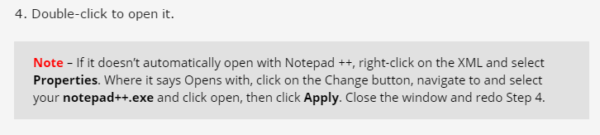Some people have reported an error while using XML Compare during the Updating Your Mods tutorial: 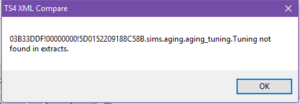
First, close XML Compare and try again. Other than that, I know of two causes for this error:
- If the error reads “.xml not found in extracts” at the end – The XML’s file name has changed with the new patch. The easiest way to fix this is by recreating your mod with the XML in the new patch folder.
- If the error reads “.Tuning not found in extracts” at the end – Then you likely edited/saved your XML(s) with Notepad instead of with Notepad++. If you get this error after following the Let’s Make a Mod tutorial, then it’s the result of not following this Note:
Ignoring this Note causes the XML to open in regular Notepad instead of Notepad++. Regular Notepad saves it as a .tuning file instead of a .xml file.
To fix this:
- Right-click on the aging XML in the Modded XMLs folder.
- Select Properties.
- Click Change and select Notepad++. If it’s not listed, navigate to the installed location, (default location – C:\Program Files (x86)\Notepad++) then select notepad++.exe and click Open.
- In the Properties window it should now say Opens With: Notepad++
- Click Apply and close the Properties window.
- Double-click to open the aging XML (make sure that is in opened with Notepad++)
- Click File > Save As.
- Add .xml at the end of the file name (as highlighted in the screenshot below) and in Save as type make sure that it’s set as I have it:
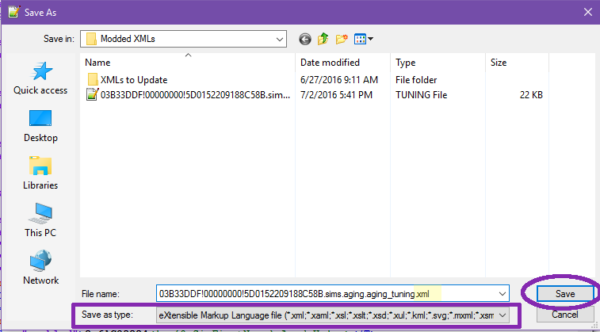
- Then click Save.
- Delete the old aging xml (the one that says TUNING in the Type column).
Now try again, there should be no more errors. With these modding tutorials, following ALL Steps and Notes are VERY important. In the future please make sure to follow ALL of them in order to avoid more steps later. The Notes I put in are just as (if not more) important as the rest of the steps.