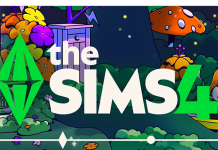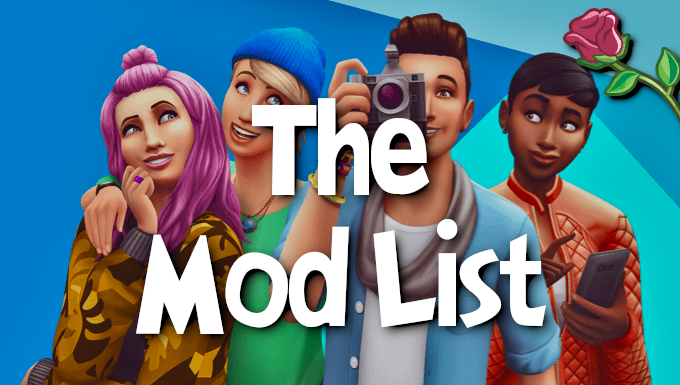Editing Club Rule Interactions will show you how to remove and add interactions to club rules. Before you begin, please make sure that you’ve followed these tutorials:
Create A Mod – Programs for Modding
Create A Mod – Setting Up
Additionally, since we’re going to be opening multiple XMLs later in the tutorial, I suggest changing Notepad++ settings so that it automatically opens each XML in different windows:
Go to Settings > Preferences
Select Multi-Instance
Choose Always in multi-instance mode
Removing Interactions
Some club rules you may want to remove interactions from. For example, I don’t like other members of my garden clubs taking my harvests, so let’s remove the harvest interactions from the Tend Garden rule.
- Go to Mod Creating\Current Patch XMLs\Club Interaction Group Tuning folder.
- Find the club rule that you want to remove interactions from.
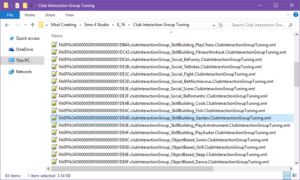
- Double-click the XML to open it in Notepad++.
- The <L n=”affordances”> code includes all of the interactions that are included for the rule:
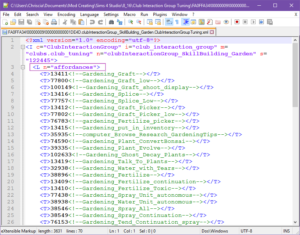
- Delete all of the interactions that you no longer want to be included from <T> to </T>, in this case anything that says ‘harvest’:
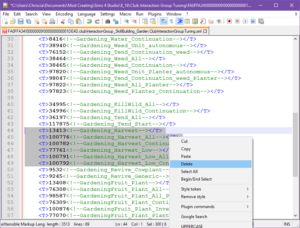
Note – If the interaction that you want to remove is not listed in your club rule XML, then see the Additional Information section.
- Once you’re done, you’ll probably have some blank lines. In Notepad++ click on Edit > Line Operations and select Remove Empty Lines (Containing Blank Characters) and it’ll remove them automatically for you:
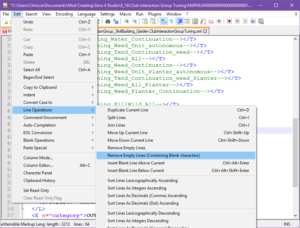
- In Notepad++, click File > Save As and save to your Modded XMLs folder.
- Package the mod and test!
Adding Interactions
All of the club rules will already have the interactions needed. However, there may be an interaction that you feel is missing and would like to include it. Adding is a little more trickier than removing. Let’s add the Grab an Ice Cream Cone interaction to the Eat club rule.
- Go to Mod Creating\Current Patch XMLs\Club Interaction Group Tuning folder.
- Find the club rule that you want to add more interactions to:
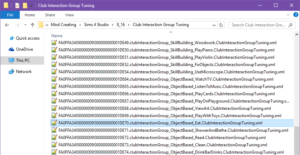
- Double-click the XML to open it in Notepad++.
- Click at the end of the last <T>…</T> code so that your cursor is flashing at the end of it:
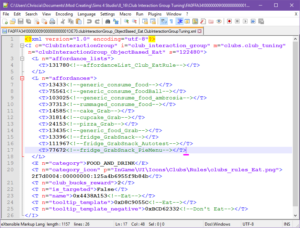
- Press Enter.
- Copy this:
<T>Svalue<!--Nvalue--></T>and paste it in the empty space:
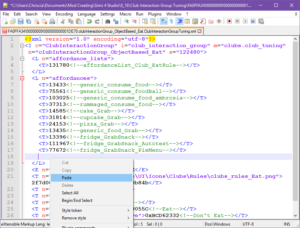
*Keep this XML open*
Getting the Correct Values
- Go to Mod Creating\Current Patch XMLs\Interaction Tuning folder
- Find or search for the interaction that you want to add:
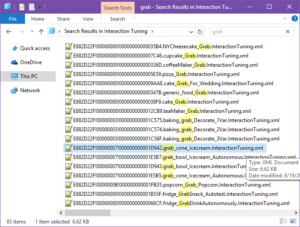
- Double-click to open the XML in Notepad++
- At the top of the XML, copy the S value (highlighted in green):
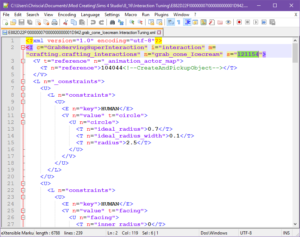
- Switch back to the club rule XML you left open.
- Paste the number where it says Svalue:
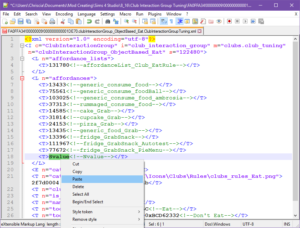
- Repeat steps 10-12 for the Nvalue. My code now looks like this:
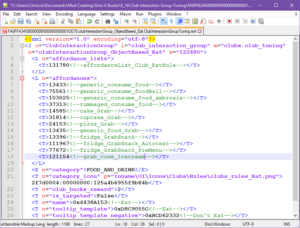
Note – You can actually add anything for the Nvalue because any words inside <– –> are comments that aren’t read by the game.
- Repeat steps 4-13 for any additional interactions that you would like to add.
- In Notepad++, click File > Save As and save to your Modded XMLs folder.
- Package the mod and test!
Additional Information
So, what if the interaction that you want to remove isn’t listed in the club rule XML? Some of the club rule XMLs include another code chunk called <L n=”affordance_lists”>:
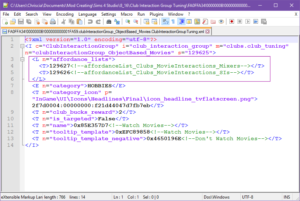
Each <T>..</T> code there include additional interactions. Let’s check out the ones for the Watch Movies club rule.
- Double-click inside <– –> so that Notepad++ automatically highlights the comment.
- Right-click and select Copy:
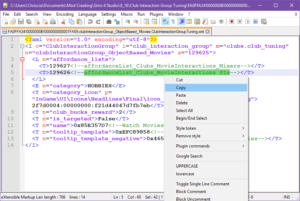
- Go to Mod Creating\Current Patch XMLs folder and paste the comment into the search box:
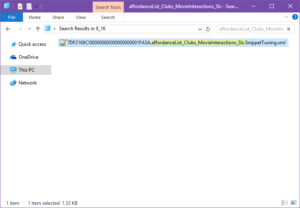
- Double-click the XML that matches to open. Now you’ll see what the <T>…</T> code includes:
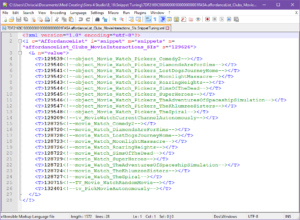
- If you find the interactions that you want to remove, then proceed with steps 5-8 of the Removing Interactions section with this XML instead.
Repeat for any other <T>..</T> codes listed in the affordance_lists of your club rule XML if needed.