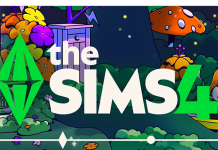Origin’s cloud saving feature doesn’t support The Sims games, which is a tragic circumstance for the inhabitants of Willow Creek, Sunset Valley, and Pleasantview. If you’re looking for a way to backup your game files automatically, you might have to get creative.
Over at OnMSFT, I wrote an article about how to create a symbolic link between your local game files to a OneDrive folder. This enables syncing to the cloud, making automatic backups of The Sims 4 (or any other game) right after you are finished playing.
Step One: Choose your Cloud
There are three clouds that instantly come to mind whenever I think about online file management. Google Drive, OneDrive, and Dropbox all have the potential for what you need. And unless you’re planning on going over 5GB of mods/saves/tray components, it is likely not going to be an issue.
Step Two: Download the .exe
Cloud file management create a file that can automatically backup online. Download and install your chosen cloud’s .exe to create a local folder on your desktop. Any file put into this folder will then be uploaded online.
Step Three: Copy your Sims files over
Go to the original path of the Sims games. Right click on the folder and select copy. In case you were wondering, The Sims game files are commonly saved under C:\User\Username\Documents\Electronic Arts. Navigate to the cloud folder and right click, select paste. All of your files should transfer making two copies, one in the original EA folder and one in the destination.
Step Four: Delete or rename the original files
This step is important and will affect the rest of the process. You need to either delete or rename the original Sims file. I suggest renaming just in case something goes wrong.
Step Five: Create the link
Run cmd.exe as administrator. Noting the original path and destination path of the files, type the following command:
mklink /D “C:\OriginalFilePath” “C:\OneDriveFilePath”
Hit enter and a confirmation will let you know you did it right.
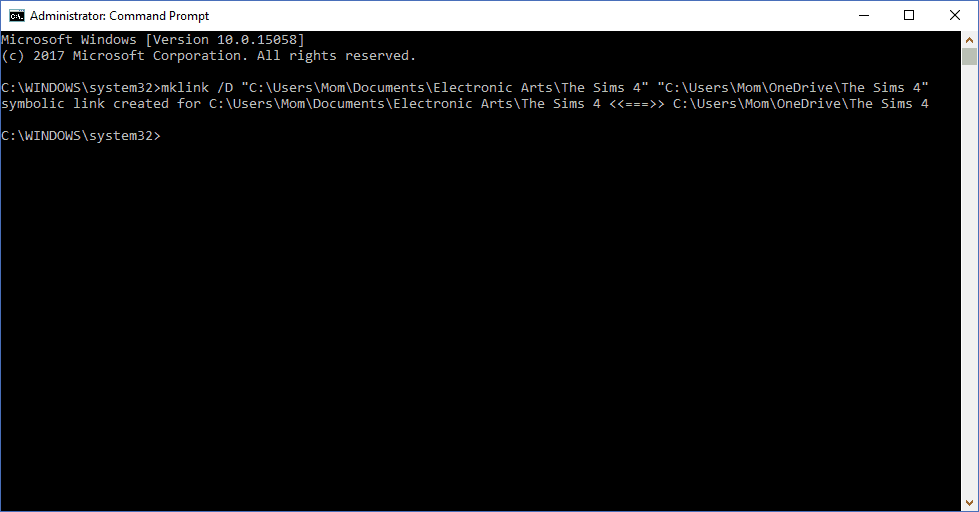
That’s all it takes to create a personal gaming cloud for The Sims games. If you would like to follow a step by step instruction for OneDrive, be sure to check out the full article at OnMSFT.