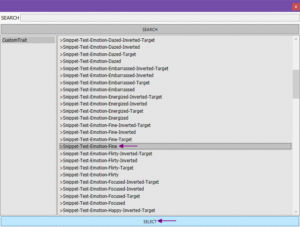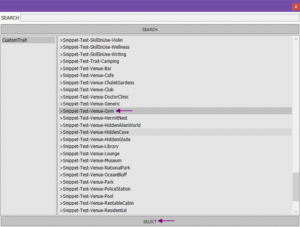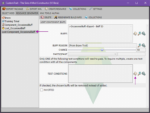**Warning – Please do not use follow this tutorial, the Pets patch has made this tutorial outdated! If you’ve already followed it, please use this tutorial to fix your traits!**
Custom Trait (Part II) – Adding Buffs teaches you how to add Occasional Buffs, Continuous Buffs, Proximity Buffs, and Broadcasters to your custom trait! Before you begin, you will need:
Mod Constructor by Zerbu
Please make sure you’ve followed this tutorial before continuing with this one:
Create a Mod – Custom Trait (Part I)
Setting Up
- Open Mod Constructor
- Load the Trait that you’re adding Buffs to:
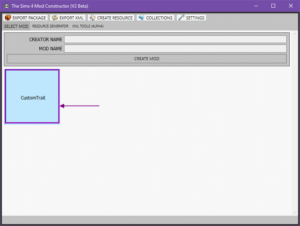
- Click on Settings:
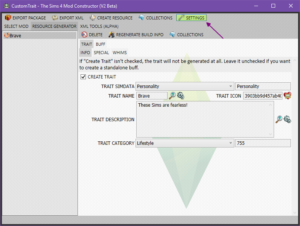
- In Experience Level, select Beginner, then click Close:
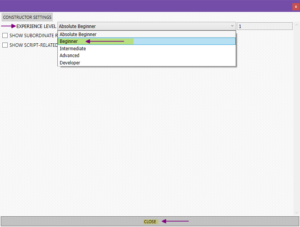
[tab name=”Occasional Buffs”]
Adding Occasional Buffs
These moodlets/buffs occasionally appear.
- Click Buff > Loots. Next to Events, click Create (the “plus” icon):
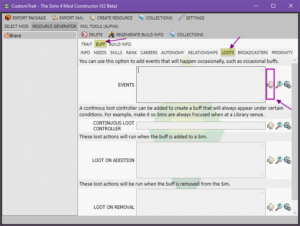
- Enter a Resource Name (something to remember what it is), select Occasional Buff, then click Create Resource:
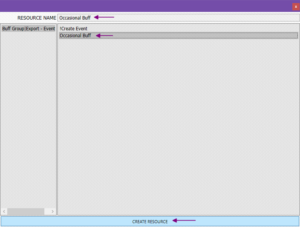
- Enter the Buff information (options explained below), then click Create Resources:
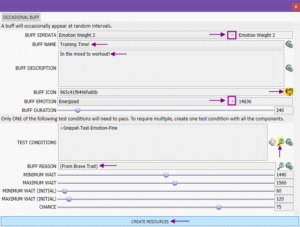
- Buff-Duration – How long the buff will last (in Sim minutes)
- Test Conditions (Optional) (Skip for now to Create your own Test Conditions) – Set this for the buff to only appear under set conditions. For example, in the screenshot below, my Brave Sims only get this buff while in the Fine mood.
- Minimum/Maximum Wait – The Lock-Out Time. Time (in sim minutes) in which the buff will not be valid for. This keeps the buff from being applied repeatedly. If set higher, the buff will appear less. If set lower, the buff will appear more.
- Minimum/Maximum Wait (Initial) – Time (in sim minutes) before the buff is applied for the first time. This keeps the buff from being applied immediately.
- Chance – The chance that this buff will be applied.
- Everything else is self-explanatory or has already been explained in Part I – The Basics.
- (Optional) Create your own Test Conditions.
Occasional Buff complete! Feel free to add extras to the new buff like Autonomy, Decay Rates, etc. If you’re happy with your trait, then all you have to do is click on Export Package and test!
[/tab]
[tab name=”Continuous Buffs”]
Adding Continuous Buffs
These moodlets/buffs are continuous and only appear under set conditions. For example, always Energized at Gyms.
- Click Buff > Loots. Next to Continuous Loot Controller, click Create (the “plus” icon):
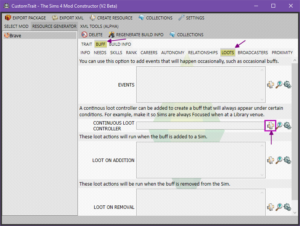
- Enter a Resource Name, then click Create Resource:
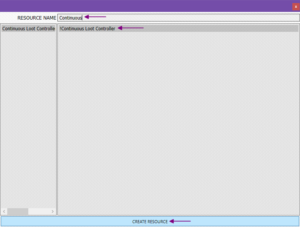
- Click your new Resource in the sidebar, then click Create next to Continuous Loots:
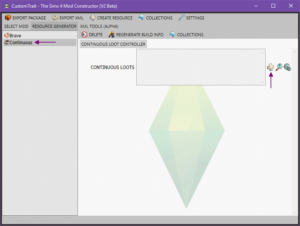
- Enter a Resource Name, select Always-Active Continuous Buff, then click Create Resource:
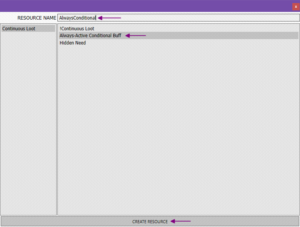
- Enter the Buff information (options explained below), then click Create Resources:
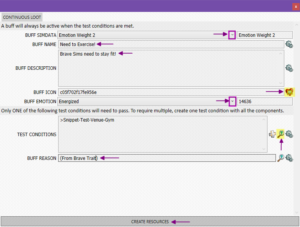
- Test Conditions (Skip for now to Create your own Test Conditions) – This is the condition that’s required for the buff to appear. For example, in the screenshot below, my Brave Sims will only get the buff at a Gym venue.
- Everything else is self-explanatory or has already been explained in Part I – The Basics.
- (Optional) Create your own Test Conditions.
Note – In the Duration tab for the Component, do NOT set the Buff Duration to 0! If you do, the buff will never be applied. You’ll likely want to keep everything at their defaults.
Continuous Buff complete! Feel free to add extras to the new buff like Autonomy, Decay Rates, etc. If you’re happy with your trait, then all you have to do is click on Export Package and test!
[/tab]
[tab name=”Proximity Buffs”]
Adding Proximity Buffs
These moodlets/buffs become active when the Sim is around another Sim who meets specific conditions.
- Click Trait > Components, then next to Proximity Buffs click Create (the “plus” icon):
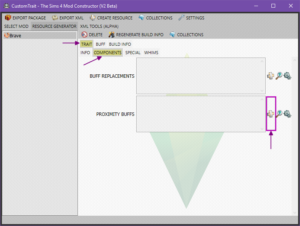
- Enter a Resource Name, then click Create Resource:

- Enter the Buff information (options explained below), then click Create Resources:
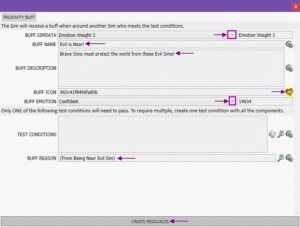
- Test Conditions (Skip for now to Create your own Test Conditions) – This is the condition that’s required for the buff to appear. I want my Brave Sims to get the proximity buff when near Evil Sims, so I’ll need to Create my Own.
- Everything else is self-explanatory or has already been explained in Part I – The Basics.
- (Optional) Create your own Test Conditions.
Proximity Buff complete! Feel free to add extras to the new buff like Autonomy, Decay Rates, etc. If you’re happy with your trait, then all you have to do is click on Export Package and test!
[/tab]
[tab name=”Broadcasters”]
Adding Broadcasters
Broadcasters apply moodlets/buffs to other Sims that are near your Sim with the custom trait.
- Click Buff > Broadcasters, then next to Broadcasters click Create (the “plus” icon)
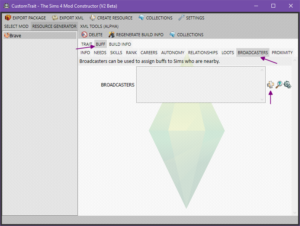
- Enter a Resource Name, select Buff Broadcaster, then click Create Resource:
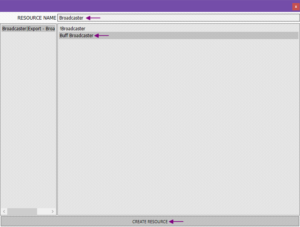
- Enter the Buff information, then click Create Resources:
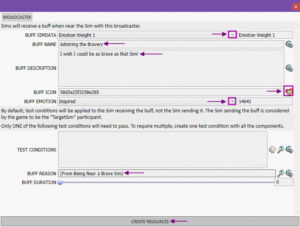
- (Optional) Add Test Conditions for the buff:
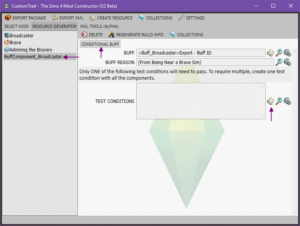
Broadcaster complete! Feel free to add extras to the new buff like Autonomy, Decay Rates, etc. If you’re happy with your trait, then all you have to do is click on Export Package and test!
Creating Test Conditions
This is the condition that’s required for the buff to appear. You can browse through the ones that are already there or create your own Test Conditions. For this example, my Brave Sims will get this buff while around Sims with the Evil trait.
To add Test Conditions for:
Occasional Buffs – Select the Loot-Component in the sidebar. Next to Test Conditions, click Create. Go to Step 1 below.
Continuous Buffs – Select the Component_Always-Active Continuous Buff in the sidebar. Next to Test Conditions, click Create. Go to Step 1 below.
Proximity Buffs – Select the Proximity Buff in the sidebar. Then select Buff > Proximity. Next to Proximity Test Conditions, click Create. Go to Step 1 below.
Broadcasters – Select the BuffComponent in the sidebar. Next to Test Conditions, click Create. Go to Step 1 below.
- Enter a Resource name for the Test Condition. Then click Create Resource:
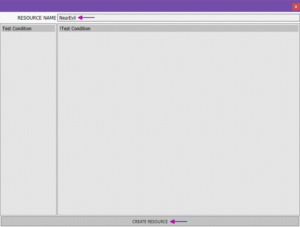
- Select your new Test Condition in the sidebar. Next to Test Components, click Create:
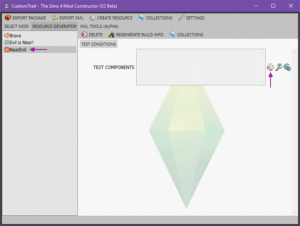
- Enter a resource name, select the Test Component, then click Create Resource. Since I want my Brave Sims to get this buff while around Evil Sims, then I need to select !Test – Trait:
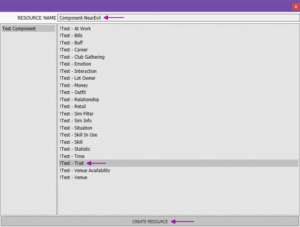
- Select the new Test Component in the sidebar. Enter the Component information. So, for this one, I click Browse next to Required Traits:
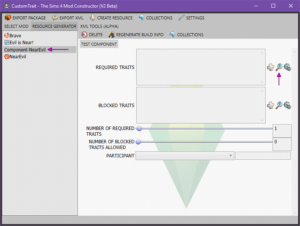
Note – The Test Component information will look different depending on which one you chose in Step 3. - Select Traits in the sidebar, then select the trait(s) required from other Sims for your Sim to get the buff, then click Select:
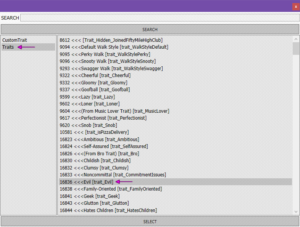
- In the Participant box, select TargetSim for this Test Component. What you set here depends on your buff. These two you’ll likely use the most, the rest will be explained in upcoming tutorials:
TargetSim – Set when the test condition is required from a Sim other than the one with the custom trait. For example, your Sim gets the buff when another Sim has a certain trait, is a certain gender, etc.
Actor – Set when the test condition is required from the Sim with the custom trait. For example, your Sim gets the buff when a need hit a certain number.
Test Condition complete!