Create A Mod – Let’s Make a Mod will teach you how to create a lifespan mod. This is the first mod making tutorial for this series. Before you begin this tutorial, please make sure that you’ve followed these previous tutorials:
Create A Mod – Programs for Modding
Create A Mod – Setting Up
Let’s Make a Mod
Today I’m going to show you how to make your very own Aging Mod so that you can set your sims age spans to your very own desired lengths. I’ll be showing you many different things that you can do later in the series.
Finding the XMLs
- Open Sims 4 Studio (make sure you have the latest version).
- Click Tools > Extract Tuning…
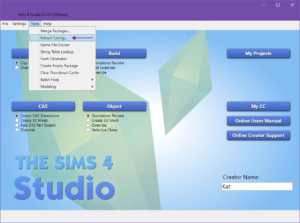
- Type aging in the search box:
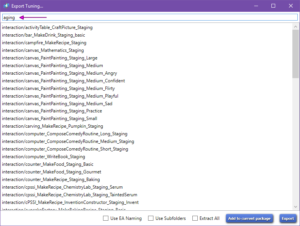
- Scroll all the way down and select the first snippet/agingTransition, then Shift+Click the last one to select all the snippet/agingTransition resources:
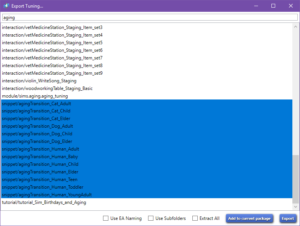
- Now that you have all the snippet/agingTransition resources selected, click Add to current package:
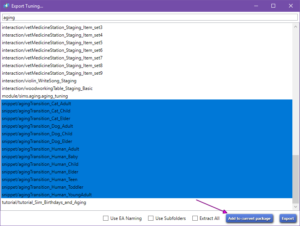
- Navigate to your Desktop, enter a name for your mod in the File name box, then click Save:
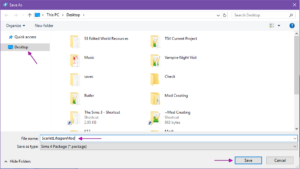
Editing the XMLs
- Select the first resource, agingTransition_Human_Teen:
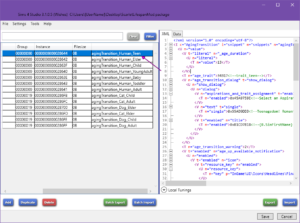
- We need to change the value inside the
<V t="literal" n="_age_duration">...</V>code:
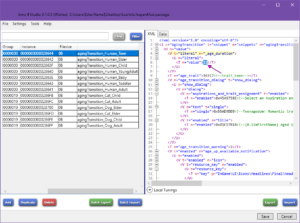
- For my lifespan mod, I’m setting it to 16:
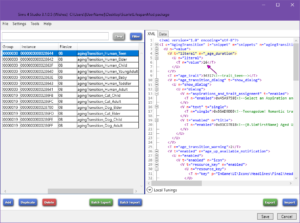
- Repeat Steps 1-3 for the remaining agingTransition_Human resources that you want changed.
If you don’t want to change the lifespan for cats and dogs as well, then you can skip to Step 8, otherwise continue to Step 5.
- Select agingTransition_Cat_Adult:
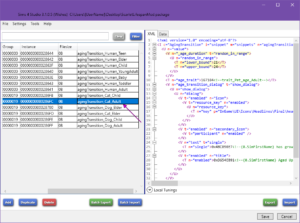
Notice this code is a little different, it has random_in_range instead of literal, this means that the age span for adult cats can be anywhere from 21-24 days. So it’s ranged instead of set days. - I’m setting mine to 22 and 26, so my cats will be adults anywhere from 22-26 days:
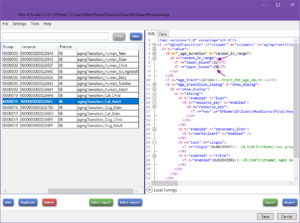
If you don’t want their age duration to be ranged, you can simply set both to the same number. - Repeat Steps 5 & 6 for the remaining agingTransition_Cat and agingTransition_Dog resources.
- Now that you changed the values for all the ages that you wanted, you can delete any that you didn’t make edits to. I didn’t make any changes to the agingTransition_Human_Baby resource, so I’m just going to delete that:
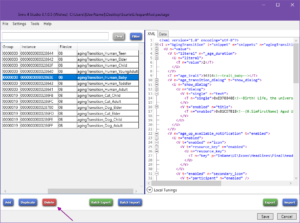
- Click Save and you’re done!
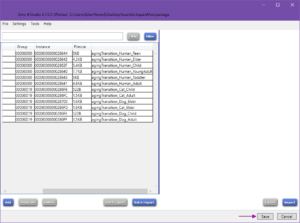
Note – When there’s a game update, you need to make sure to follow the Updating Mods tutorial to ensure compatibility.
Testing the Mod
Now it’s time to test your mod. You will ALWAYS want to test your mod. Even if you’re absolutely sure you did everything perfectly, test just to be on the safe side. There’s different ways to test different mods to ensure they’re working as you intended. For this one, the best way to test is to do the following:
- Create a new “Test” save.
- Create a family with a sim for each of the age groups that you changed, they don’t have to be perfect just randomize everything they’re only to test.
- Move them into a lot.
- Press Y to open up Simology, then hover over the age bar.
- If the days until age up is the same as you set them to, then your mod is working correctly!
If your mod isn’t working properly, try going through the tutorial one more time. Feel free to contact me if you’re having problems and I’ll take a look at your mod and do what I can to help.
List of tutorial changes:
12/8/17 – Rewrote the tutorial to be compatible for Cats & Dogs.


















