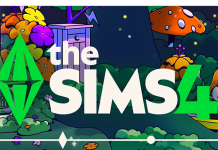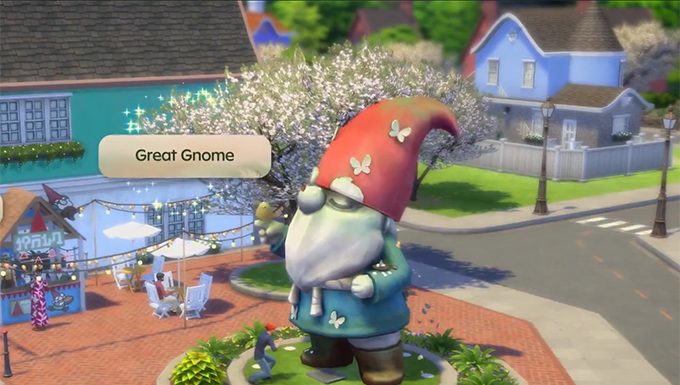Create A Mod – Setting Up will show you how to set your folders up to prepare for modding. Before you begin this tutorial, please make sure that you’ve followed this previous tutorial:
Create A Mod – Programs for Modding
Setting the Folders Up
Note – Although you don’t have to name the folders the way I have them below, I suggest that you do so that you know which folders I’m referring to. They’ll be used in later tutorials as well.
- Right-click on your Desktop and select New > Folder and name it Mod Creating.
- Open your new Mod Creating folder and create two new folders inside it, name them: Current Patch XMLs and Modded XMLs. So it looks like this:
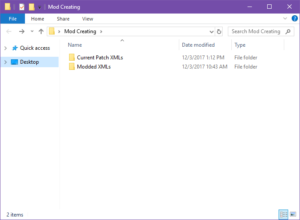 Current Patch XMLs – Extracted XMLs for the current patch.
Current Patch XMLs – Extracted XMLs for the current patch.
Modded XMLs – For the XMLs that you edit for mods.
Extracting
Now we need to use Sims 4 Studio to extract the XML resources from the game. These extracted resources are what we will be using to create mods.
Note – Always make sure that you have the latest version of Sims 4 Studio before extracting. Sometimes you’ll have to wait for an update to the program after a patch or pack release. Thank you to simjennkim for the reminder 🙂
- Open Sims 4 Studio.
- In the upper-left click on Tools > Extract Tuning…
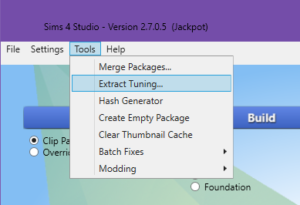
- When the Extract Tuning window pops up, tick the Use Subfolders and Extract All boxes as shown below, then click Export:
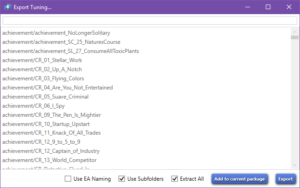
- A window will pop up telling you to Browse for Folder. Navigate to and select your Current Patch XMLs folder (Mod Creating > Current Patch XMLs), then click OK:
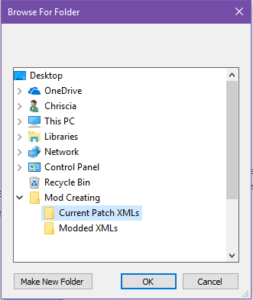
- It will take several minutes, just let it go. Once it’s done, the Export Tuning window will no longer say Extract Tuning in the center.
Note – Each time there’s a new patch, you’ll have to extract. After you update your game, rename your Current Patch XMLs folder to Old Patch XMLs and then follow the Extracting instructions above. Do not delete your old patch folder until you have checked to see if your mods need updated.
List of tutorial changes:
12/3/17 – Changed folder names for less confusion and updated screenshots to reflect these changes.