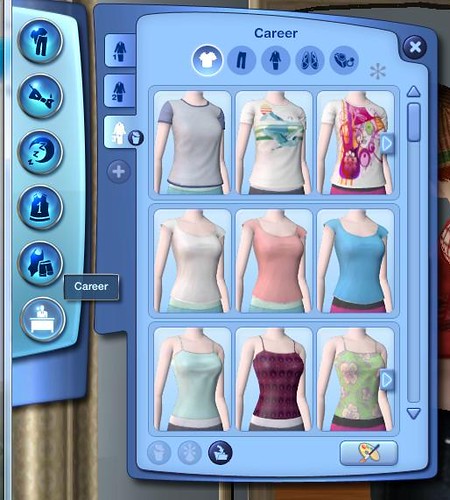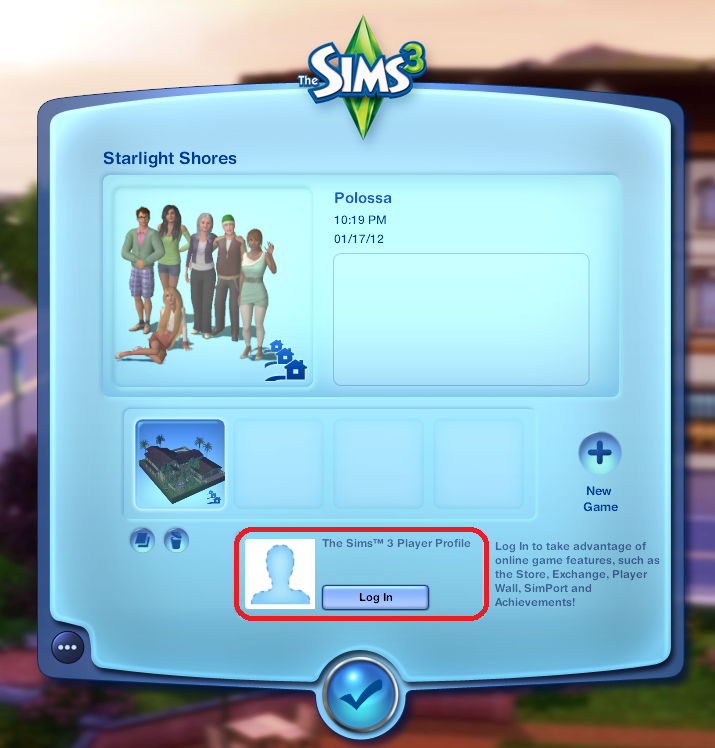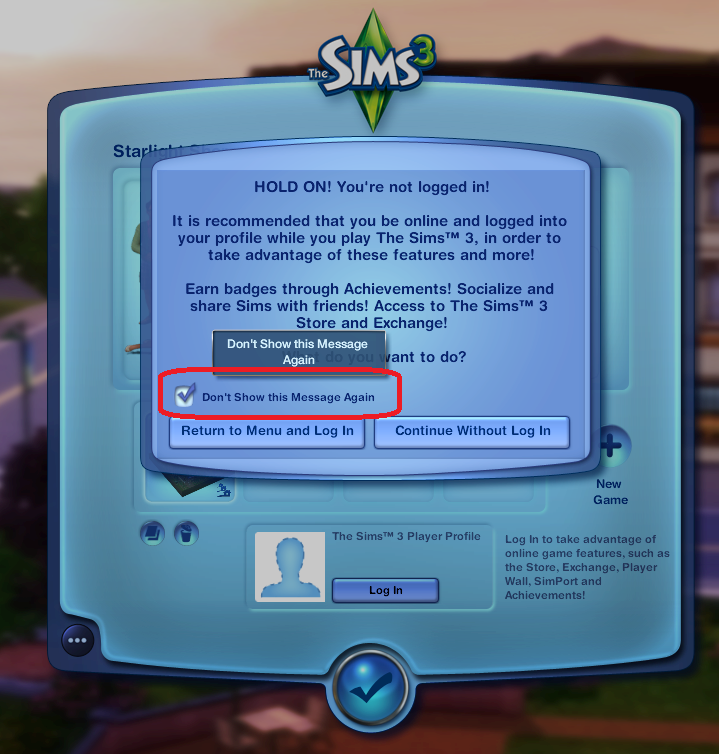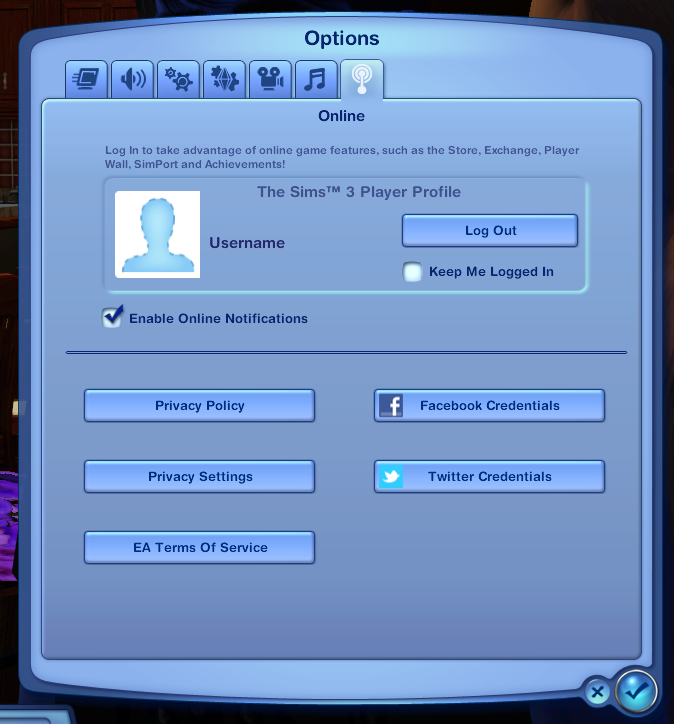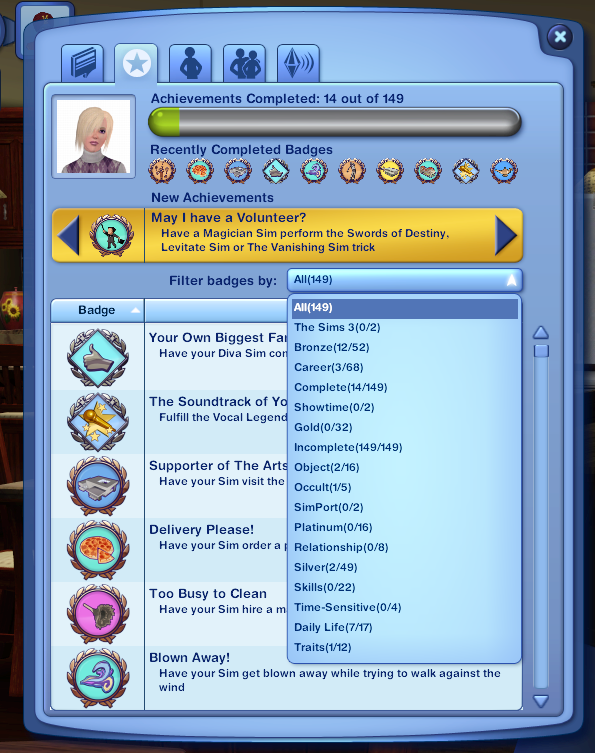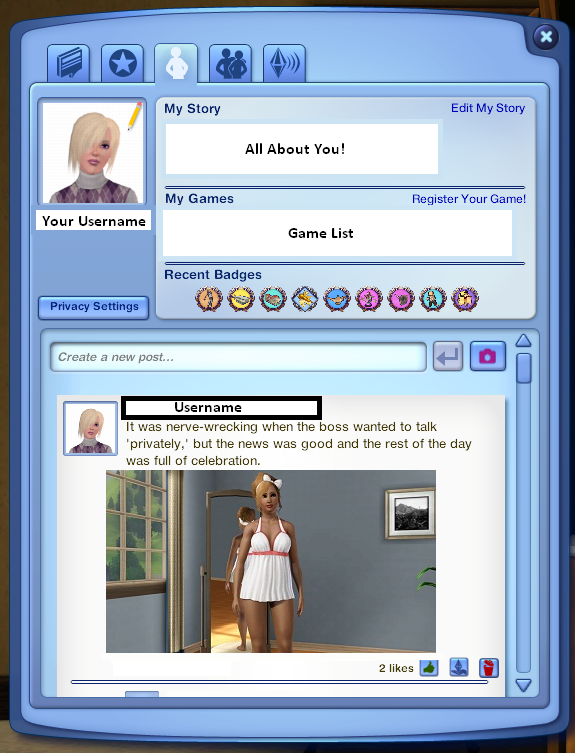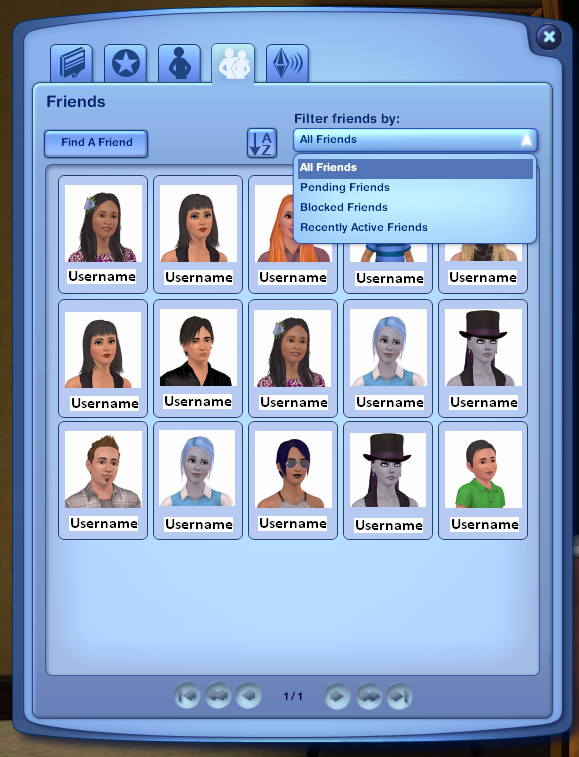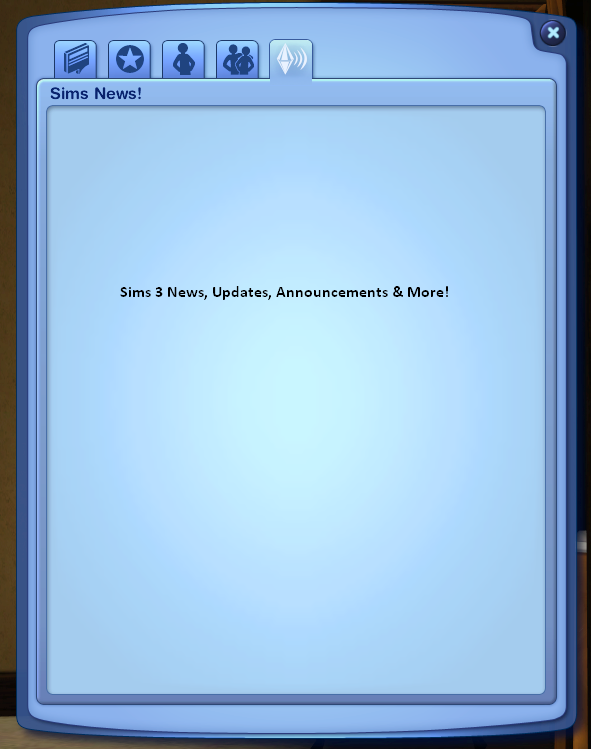Via Pacimfic_Kiwi

Via Numerous Readers 😉
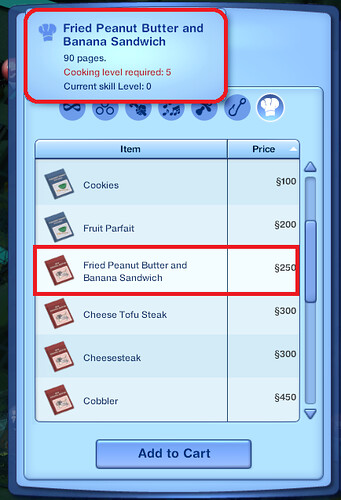
————————————————————————————————————————-
Career Clothing Customization
There is a brand new option for players to use when choosing a career outfit for their Sims. You can now click a Sim and use the “Change Outfit >> Career” option to change your Sim into their work/profession outfits. You can customize their career clothing by clicking a dresser/mirror and “Plan Outfit“.
❗ Note that the Default Career Outfit cannot be customized
Once you have entered CAS, you can click the “Career” button and begin selecting your career outfit. Use the + button to add more outfits to your options. (3 Outfits max)
————————————————————————————————————————-
New In Game Social Options
The latest 1.31 patch, has added the option to log into the game with your Sims 3 Account and use a number of new features. These new features include In Game Player Wall, and the new Game Achievements. Once you start up your game, you will notice a new option at the main menu to log in.
❗ Note that you will need an internet connection to log in and use these new social features.
If you choose to continue without logging in, a pop up prompt will appear to remind you, that you are not logged in. Click “Do not show this message again“, and this message will disappear for good.
If at any time you want to log in after you have entered the game, you can go to the Game Options via the Options panel in your game. Once there, log in and you will be able to use the social features.
You will also notice that Twitter and Facebook credentials have been added. These options will allow you to connect your game with your Twitter and Facebook accounts. You will be able to automatically share what you choose to these networks. This is completely optional and does not affect the regular sims 3 social options when not linked.
From this tab you can also choose to disable your online notifications that will pop up when new activity is happening on your player wall and within the social network.
The Game Wall can be easily explained as an in game “social network”. You will be able to access your Sims 3 Profile and also communicate and share in game activity with friends. It basically gives you the option of using the sims 3 website, in game.
While you are in the game, you will notice a new notification box that will remain in place at all times while online. You can minimize it, so it doesn’t interfere with your screen. This is basically a shortcut for you to post a status update onto your profile.
Any friend requests, simport requests and other social activity will pop up in this box. You can disable these notifications by visiting the game options via the online game menu.

You can double click your avatar on the above photo and it will take you directly to your news feed and player wall. Once there, you will be greeted with 5 new game tabs…
News Feed/Wall Updates (Tab #1)
Your news feed will consist of status updates, photos, Simport requests, memories and completed achievements. This is where all the action happens. You can like, comment and post status updates on your game wall. During the time your game wall is open, the game will auto-pause.
Achievements (Tab #2)
Your achievements page will show you the latest completed achievements from your game, as well as list all the achievements the game has to offer. You can filter the achievements by type, or scroll through them using the golden area at the top.
Profile/Player Page (Tab #3)
This tab will allow you to change and interact with your profile, just as you can on the Sims 3 website. From here you can post a new status update, like and comment on your updates, register a game, and share memories from your scrapbook.
Friends List (Tab #4)
On the friends tab you can add, remove, click to view and sort through all your friends. There is even an option to check an see who the latest active members were. This option can be helpful for those who want to accept and send Simport requests.
Sims News (Tab #5)
This area of your player wall will consist of news updates from Guru’s and The Sims 3 team.