Create A Mod – More Programs for Modding will prepare you with a few more programs that you need for upcoming tutorials.
7-Zip
7-Zip is just another extracting program. However, it is required to extract S4PE.
- Click the link above.
- Download the 32-bit or the 64-bit based on your computer:
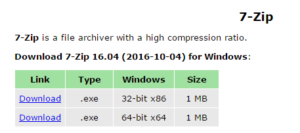
- Find where you downloaded it to on your computer, then double-click to install.
Now that it’s installed, you’ll be able to right-click on any compressed file and see this:
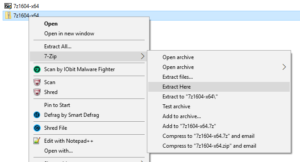
If 7-Zip is not listed when you right-click a compressed file:
- From your Desktop, click on the Start Menu and find the 7-zip folder
- Open the 7-Zip folder and double-click on 7-zip File Manager
- Go to Tools > Options then click on the 7-Zip tab
- Make sure that the Integrate 7-Zip to shell context menu is checked. Then click Apply.
Mod Constructor
Mod Constructor by Zerbu is a handy tool that you can use to create traits, buffs, aspirations and more!
- Create a new folder named Mod Constructor in the location that you want to keep the program.
- Download Mod Constructor and save it in your new Mod Constructor folder:
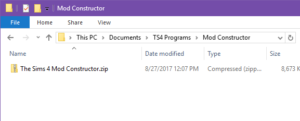
- Right-click on the download and select Extract Here (may be different depending on your extracting program):
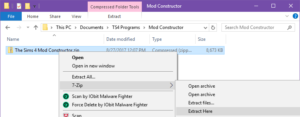
- (Optional) – Right-click on Constructor2.exe select Send to > Desktop (create shortcut) so you can find it more quickly and easily.
S4PE
S4PE is a package editor, that we will occasionally need to use instead of Sims 4 Studio.
- Download S4PE. You’ll want the latest release which will be at the top:
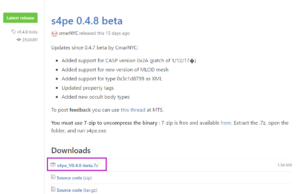
- Find where you downloaded it to on your computer, then right-click on the s4pe.7z and select 7-Zip > Extract Here:
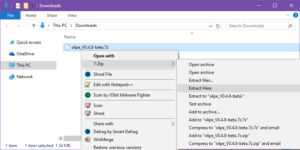
Note – Extract with 7-zip ONLY!
- Move your new s4pe folder to your desired location. For example, I keep my s4pe folder in my Documents > TS4 Programs folder that I created.
- Open the s4pe folder and double-click s4pe to open:
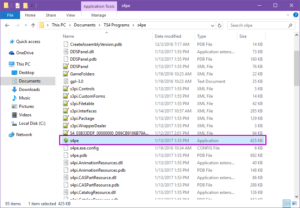
Note – For easier access later, now would be a good time to create a shortcut to it by right-clicking on the s4pe shown above and select Send to > Desktop (create shortcut).
- Go to Settings > External Programs and make sure that the Use an external text editor is checked and set to your correct Notepad++ location then click OK:
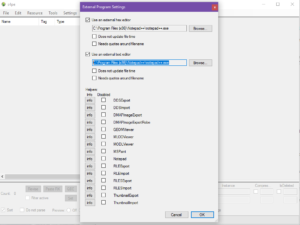
Don’t worry about the Hex Editor for now, just make sure the Text editor is set.
Now the programs are set up and ready to go for the next tutorial, which will be released within a week!










