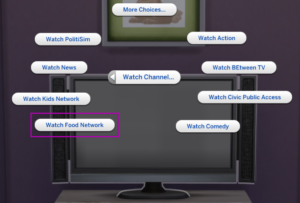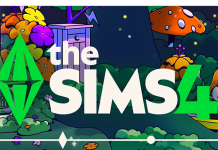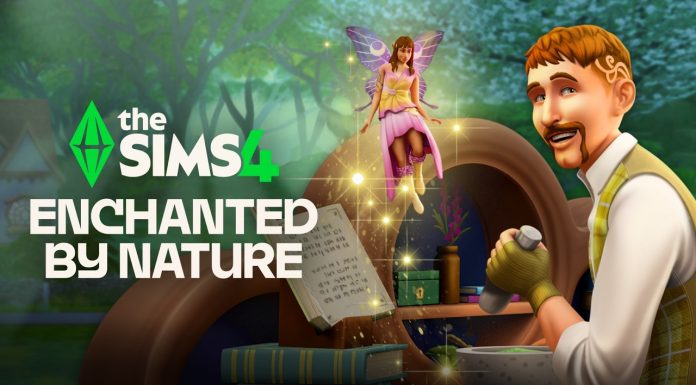Create a Mod – Changing Text will show you how to change the text for basically anything that you can read in the game. Before you begin, please make sure that you’ve followed these tutorials:
Create A Mod – Programs for Modding
Create A Mod – Setting Up
Note – This tutorial was originally meant to be used with s4pe, however I recently realized that S4S actually added the option to do this on January 22nd which makes it so much easier. Please make sure that you have the latest version of S4S.
Creating the Mod
For this I’ll be showing you how to change the Cooking Channel to the Food Network. After you learn how to do this, you can use this tutorial to change pretty much any text in the game!
- Open S4S (Sims 4 Studio)
- Go to Tools > String Table Lookup:
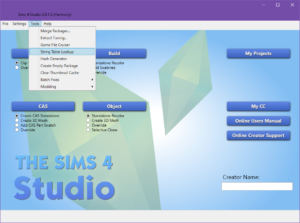
- Type in the text or text phrase from the game that you want to change in the empty box, then click Filter:
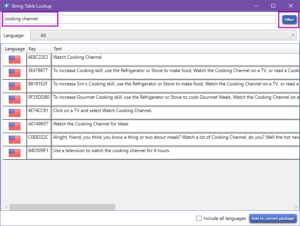
- Select all of the ones that are related to yours. In my case, I want to select ALL of these! So I need to click the first one so that it’s highlighted, then Shift-Click the last one so that all of them are highlighted.
- Once you have all of the ones you need selected, click Add to current package:
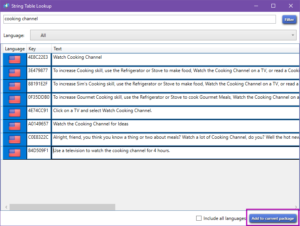
- Put the name of your mod in the File Name box and click Save (save it to your desktop so you can find it easily).
- Close the String Table Lookup box.
- Now you’ll see the String Table listed in different languages. Unless you plan on translating these for each language, you can delete all except your own language:
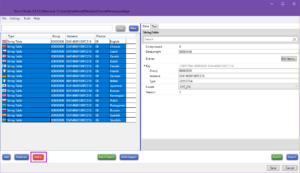
- Click on the String Table in the left window, then click on the Data tab in the right window. Click on the Edit Items… button:
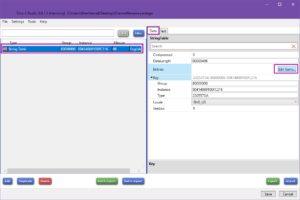
- Select the first entry in the left window, then in the right window make the changes that you want in the Value box:
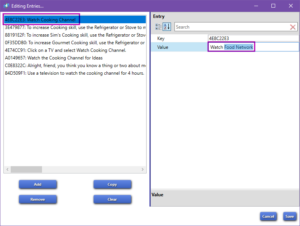
- Repeat Step 10 for the remaining entries, then click Save:
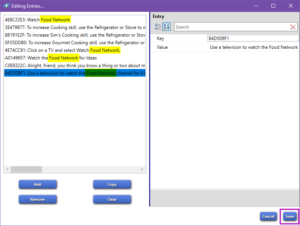
- Click the Text tab in the right window of S4S, double check to make sure everything is the way you want it, then click Save:
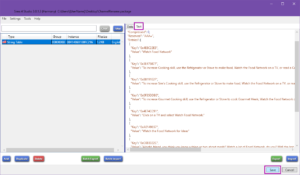
- Put the mod in your game and test!