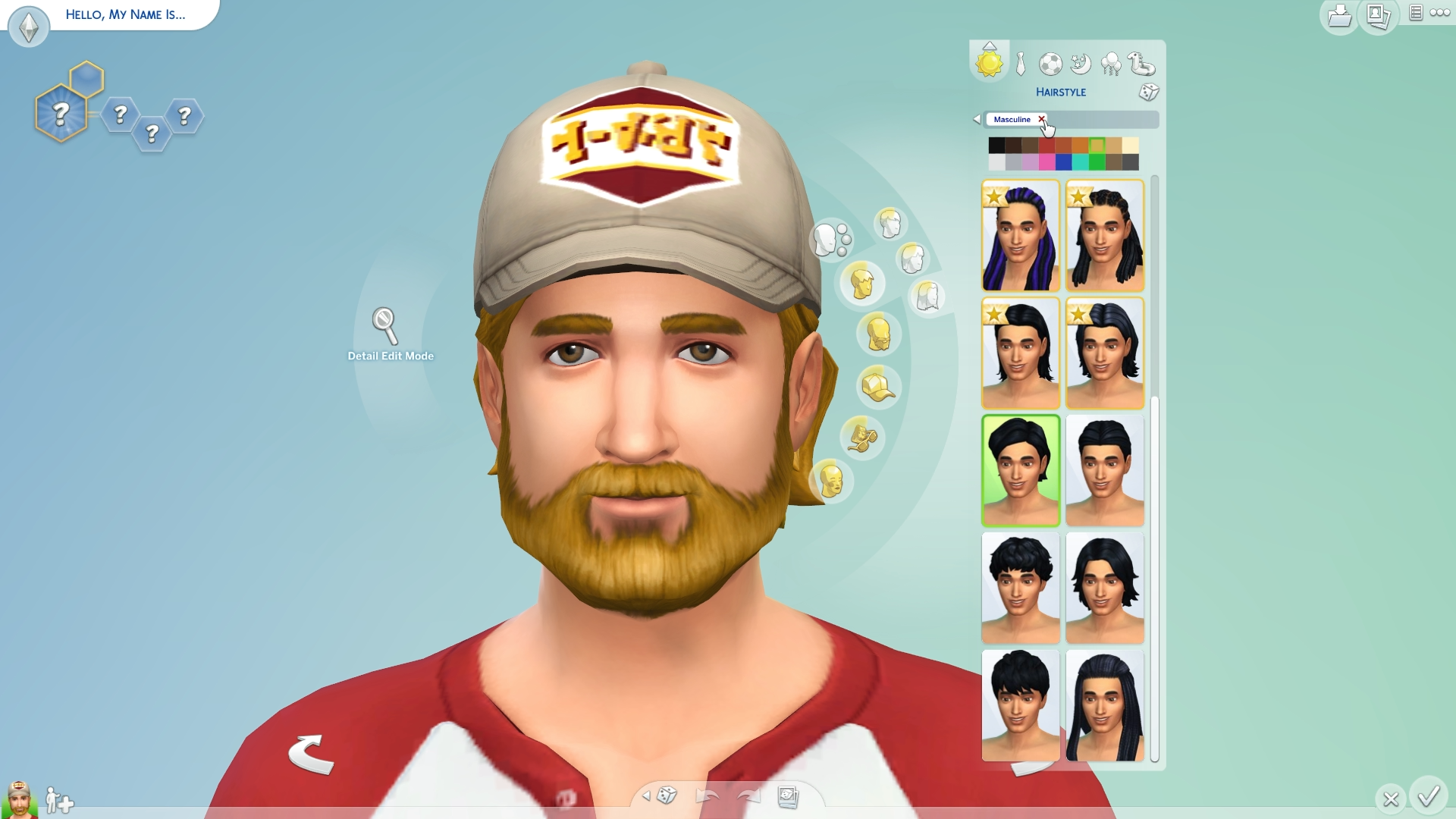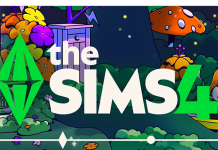I recently reinstalled The Sims 4 on a test PC in my office, and I quickly realized how time consuming it was to go through and click on all the “NEW” items in the game. These items were not new to me at all, and I wondered if there was a mod out there that could help.
Gold Star markings are present when new games or items are released, so it is useful when looking at the new Create-a-Sim or Build/Buy items available. But if you’re doing a simple reinstall, game repair, or playing a vanilla game to spice up your play time, this will quickly become a distraction and make someone like me go absolute bananas.
I took to Twitter to ask my fellow players if there was a way to rid these stars once and for all, and luckily fellow community simmer Frimlin had an answer for me! There really is a way to quickly get rid of all the Create-a-Sim and Build/Buy stars, and without a mod!
This might be news to many of you, but it was’t something I or many others were aware of, so I’m bringing this article to the site so I can help prevent future breakdowns. 😉
Create-a-Sim
When the gender update introduced Unisex Clothing to the game, all new Create-a-Sim items became “NEW” for both male and female Sims regardless of age group. This makes ridding gold stars more frustrating since you have to click both sets of clothing for Sims.
To breeze through all the CAS items go through the following steps:
- Click on the Parent Category
- Click the Sub Categories individually
- Remove the “Feminine/Masculine” filter
- Click the Sub Categories once again
This will treat the items as “viewed” and will remove the gold stars once and for all. Note that you may need to click on a rogue pair of pants and shoes to completely rid them.
Build/Buy Mode
This part of the article is thanks to Frimlin on Twitter. Had I not asked my fellow simmers for help, I’d still be clicking away at hundreds of items.
 To breeze through all the Build/Buy items go through the following steps:
To breeze through all the Build/Buy items go through the following steps:
- Click on a Category (Comfort, Plumbing, Windows etc)
- Select “Show All”
- Repeat with all categories.
- Some Build Mode categories contain multiple sections, so be sure to click them all so that it removes the gold stars completely from that category.
That’s it! Really! I was completely amazed at how obvious this must have been for many, and I can now go back to doing what I was doing. Testing things!
Here’s a quick video that shows the steps I took to rid the golden stars.