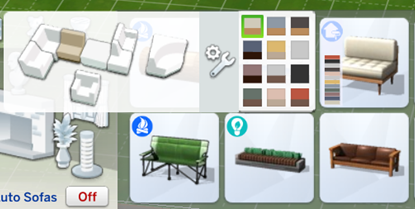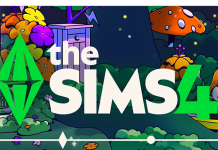The Sims 4 Dream Home Decorator has brought sectional sofas and modular cabinets to the Sims 4.
Sectional Sofas
Once you install Dream Home Decorator into you Game, you will have access to two different styles of sectional sofa. These items can be found in both the Sofa and Living Chair categories of Buy Mode.
In the Buy Mode catalogue, these new sofas will appear as single-tile chairs, and two-tile lounge chairs.
Sectional sofa pieces will automatically snap to one another, enabling you to create custom sofa shapes. This Game mechanic is really similar to the Auto Counters function.
By default, the Auto Sofas widget will be set to On. This widget is a new addition to the Game and can be found in the Living Room category of Buy Mode.
With Auto Sofas enabled, corner pieces will be automatically created when you place sectional sofa pieces against a corner. This mechanic will be familiar to you if you are used to building with Auto Counters enabled.
In order to create a wider variety of custom shapes, you will need to turn Auto Sofas Off. This is achieved by simply clicking the Auto Sofas widget.
As with kitchen cabinets, you can also enable and disable Auto Sofas by clicking the widget that appears next to the swatches in the Buy Mode Catalogue.
Selecting that widget is also how you access all of the possible sectional sofa pieces available in the Game.
These pieces can be mixed and matched to create a huge number of different sofas.
It is also possible to mix and match colours and styles together.
You can see some examples of the kinds of sofas you can create using sectional pieces in the screenshots below.
Modular Cabinets
Dream Home Decorator also added a large number of different shelves, cabinets, and cupboards that can be combined together to create custom shelving units.
These pieces can be found throughout the Catalogue in different categories (some pieces are classed as TV stands, others as bookshelves etc.). To be able to see all of the modular cabinet pieces in one place, I would recommend filtering your Buy Mode Catalogue by Dream Home Decorator. A lot of the pieces are also grouped together in the Displays category of Buy Mode.
Searching “modular” in the search bar will also show you all of the modular cabinet options!
Creating a custom shelving unit is super simple. All you need to do is grab a few pieces from the Buy Mode Catalogue and place them onto a wall. The Dream Home Decorator cabinet pieces will automatically snap to one another so it is easy to tell know which arrangements will work and which won’t.
You have quite a bit of freedom with the way you place items. Cabinet pieces can be placed asymmetrically to create interesting looking designs.
 One of the best things about modular cabinets is that the Game will recognise the pieces as one object. If you have ever placed a dining table and chairs into a Sims 4 build you will be familiar with the way this functions. Chairs placed round a dining table will automatically move with the table. The same is true of modular cabinets. As long as the pieces are connected, you will be able to move the entire unit as one.
One of the best things about modular cabinets is that the Game will recognise the pieces as one object. If you have ever placed a dining table and chairs into a Sims 4 build you will be familiar with the way this functions. Chairs placed round a dining table will automatically move with the table. The same is true of modular cabinets. As long as the pieces are connected, you will be able to move the entire unit as one.
 In order to move the whole unit, you will have to select the first cabinet piece that was placed. Selecting another piece will separate that piece (and any other objects that are connected specifically to it) from the rest of the unit.
In order to move the whole unit, you will have to select the first cabinet piece that was placed. Selecting another piece will separate that piece (and any other objects that are connected specifically to it) from the rest of the unit.

The same is true for deleting cabinet pieces. Deleting the first piece placed will delete the entire unit.


When you are placing cabinet pieces, a white flashing highlight will appear. This white highlight shows you which items are connected to one another.
 Larger cabinet pieces may not all connect together. You can tell which pieces are connected by selecting one of the cabinets. The Game will highlight all of the pieces it is connected to.
Larger cabinet pieces may not all connect together. You can tell which pieces are connected by selecting one of the cabinets. The Game will highlight all of the pieces it is connected to.
 Sectional sofas do not work in this way. Moving one piece of the sofa will not move the entire object.
Sectional sofas do not work in this way. Moving one piece of the sofa will not move the entire object.
There are two different styles of cabinet included in Dream Home Decorator. These styles are not overly different, however (and come with all the same swatches), so you can easily mix and match the pieces.

Although these cabinet pieces will not snap to other objects (like dressers and side tables), they can be placed directly on top of certain items.
Some of the cabinet pieces included in Dream Home Decorator include a clothing rail. By default, these rails are empty. The only items that can be placed onto these rails are the clothes that were also added with this Pack. These clothes will snap into the shelving unit and move with it.
The modular cabinet pieces have lots of slots for décor items. Below is an example of the way you might use a modular shelving unit in your Game.