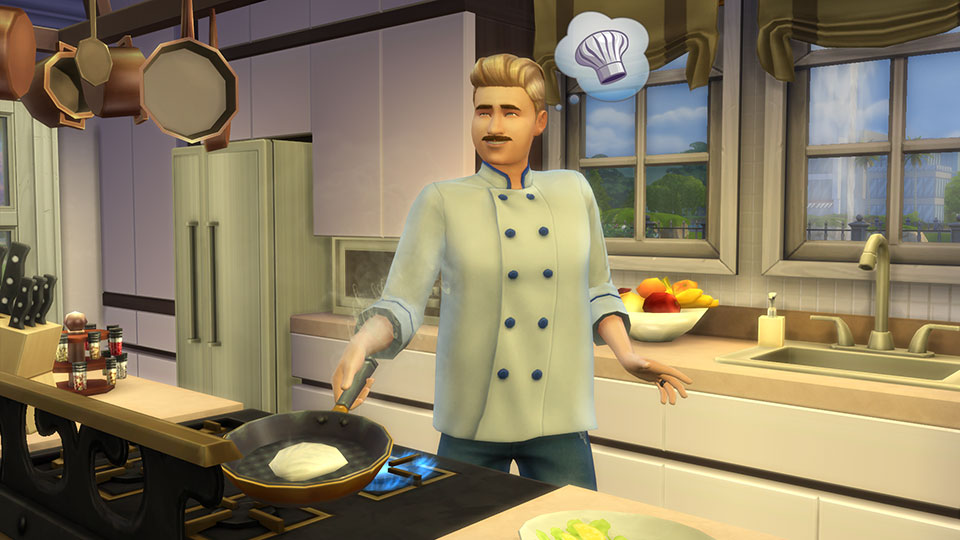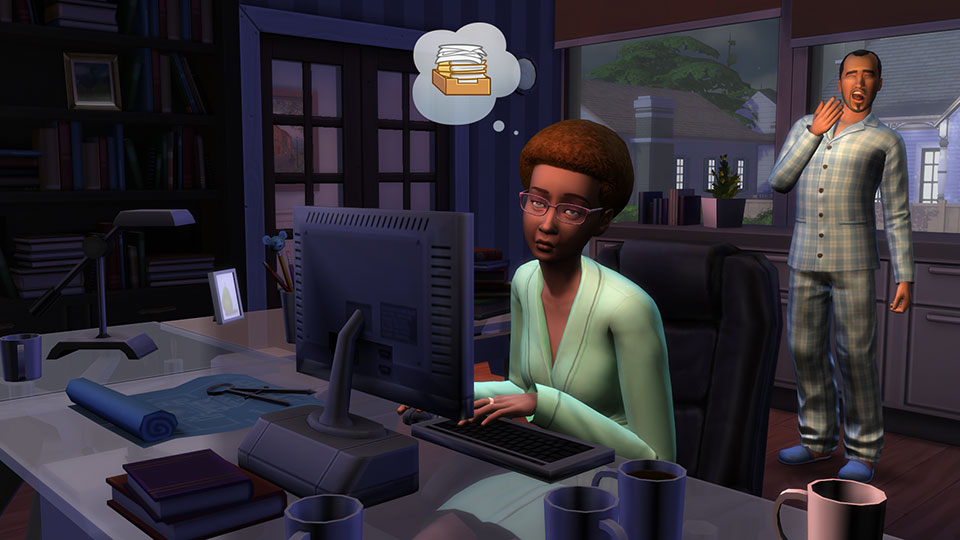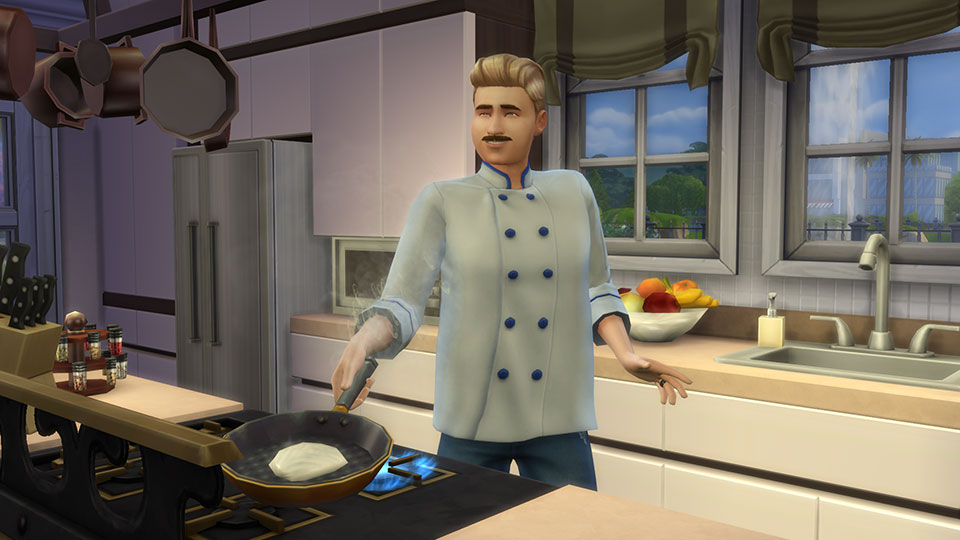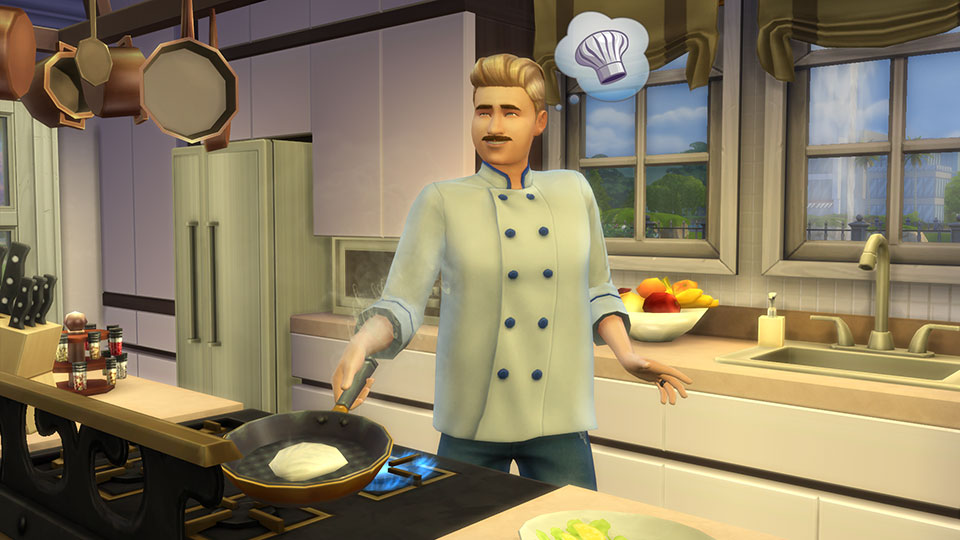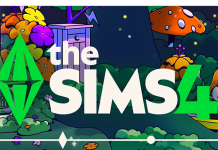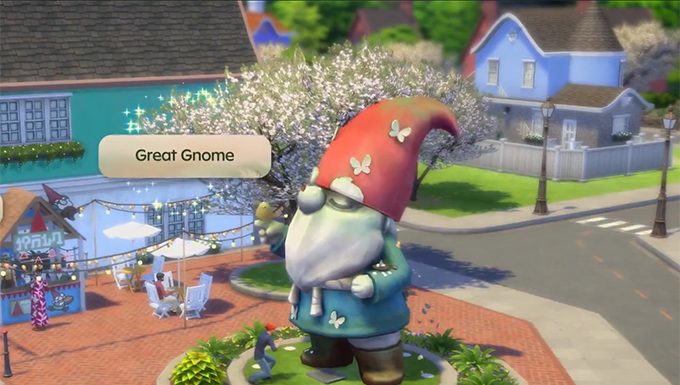It’s a Snap!
Have you ever taken a screenshot while playing The Sims 4? Did it come out as good as you wanted? It’s fine if it didn’t! Taking good screenshots is a lot harder than hitting “Print Screen” and moving on. When we take the screenshots of The Sims 4 you see on our website, we put a lot of time into them, and consider everything from the storytelling to the composition and lighting.
If you want to take your The Sims 4 screens to the next level, we’ve put together some tips you can follow along with!
Decide on a subject. What is the focus of your screenshot? What story are you trying to tell? Whether it’s your hilarious Sim or a really fun animation, give yourself a direction to help focus the design of your shot around that particular subject. For this exercise, I want to show my Sim cooking.
QUICK TIP: If a Building or Lot is your subject, build out neighboring Lots and fill with Sims to give it some life.
Find the moment. This may be the most important tip. Find the exact frame you want to capture and build your shot around that. Play through the interaction a few times to get a sense of the animation. Pause the game to look at various frames in more detail and from multiple angles. Repeat until you find… The moment. Bingo!
Position your Camera. You’re going to need to get your camera into the perfect position. Luckily, there are a bunch of hotkeys for Camera Controls that might make that easier. Here are some to get started:
- • [tab] key = “Free Camera Mode”
- • [w, a, s, d, q, e] = Moves your camera
- • [z & x] = Zoom
- • [ctrl] + [5, 6, 7, 8, or 9] = Saves your camera positions
- • [5, 6, 7, 8, or 9] = Recalls your saved positions
- • [c] = captures and saves a screenshot
QUICK TIP: Search “Photography Composition Rules” online for some good techniques.
Consider time of day. Whether you’re outside or in a room with no windows, the time of day doesn’t just affect the lighting of your shot. A shadow can provide texture to an open area off lot. Earlier morning sunlight can drape over the carpet of your living room. Most importantly, it adds context to your story.
Toss in clutter items. It’s all about the details. Clutter items can help make a set feel lived in and give your Sims some ownership to the space.
QUICK TIP: Every wall is an opportunity, not a Garage Sale. Simplify your shot to keep the viewer focused on your subject.
Light your Sims. Have your scene set? All filled with the right objects? Sim in the right pose? Cool, now you can start lighting. The focus of my screenshot is my Sim. So I want to start lighting him before I light the rest of the scene. Try not to think of lighting a room, but rather where you want to draw the eye of the viewer. With too many lights, a scene loses depth and begins looking evenly lit and flat.
QUICK TIP: The “Lamp Named Claudine” is great for lighting Sims without completely affecting the rest of your scene.
Add final polish. Minor adjustments to lighting, color and object placement. Consider using thought balloons to show what your Sim is thinking. The community has a collection online.
QUICK TIP: Keep walls up when taking screenshots.
The Sims 4: How to Take Better Pictures of Your Sims
- Advertisement -