Create A Mod – Mod Creating Tips will give additional tips so that you can create additional mods. Before you begin this tutorial, please make sure that you’ve followed these previous tutorials:
Programs for Modding
Setting Up
Mod Creating Quick Overview
Creating the Mod
- Open the Mod Creating\Current Patch XMLs folder.
- In the windows search box type in a word that relates to the mod you want to create (EX – “aging” to change ages).
- Find the correct XML that you need (you may have to open several to see what they are in order to find what you’re looking for).
- Make your desired edits in Notepad++.
- Click File>Save As, then Save to your Modded XMLs folder.
Packaging the Mod
- Open Sims 4 Studio and go to Tools>Create Empty Package.
- Put the name of your mod in the File Name box and click Save (save it to your desktop).
- Inside S4S click Batch Import.
- Navigate to your Modded XMLs folder, then select your edited XML and click Open.
- Click Save.
- Move your mod package to your Mods folder to test in-game.
Things to remember
- Always make sure that you have the latest Sims 4 Studio version.
- After you update your game, rename your Current Patch XMLs folder to Old Patch XMLs and then follow the Extracting instructions from the Setting Up tutorial.
Please see the Let’s Make a Mod tutorial for additional information.
More XML Editing
Let’s take a look at some edits we can do in the maid XML:
- Open the Service NPC Tuning folder found inside Mod Creating\Current Patch XMLs
- Double-click on ServiceNpc_Maid.ServiceNPCTuning (highlighted below) to open:
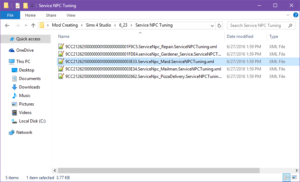
With the XML open, scroll down a bit until you see this:

cost_hourly and cost_up_front are pretty self-explanatory. The cost_hourly is how much the maid charges per hour while the cost_up_front is what the maid charges up front.
I only changed the cost_up_front to 0 because I got tired of the maid supposedly cleaning while my sim was away from home and charging me that up front price for it:

Scroll down a little further until you see this:
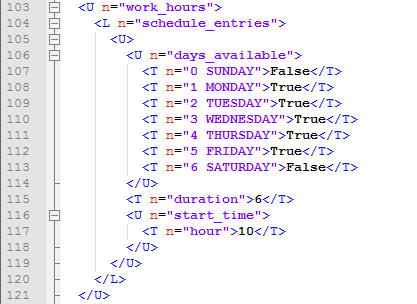
work_hours, again pretty self-explanatory. This determines days/times that the maid shows up to work. For Saturday and Sunday, I changed false to true. My maids don’t get days off!
Now let’s look at this part of the code:
<U n=”start_time”>
<T n=”hour”>10</T>
This represents what time the maid shows up to start work. You can change it to the hour (military hour) that you want the maid to start. I set mine to 6 for 6 am. If you want the maid to start at 6 pm, then you’d need to change it to 18.
So for the whole work_hours code, this is my end result:
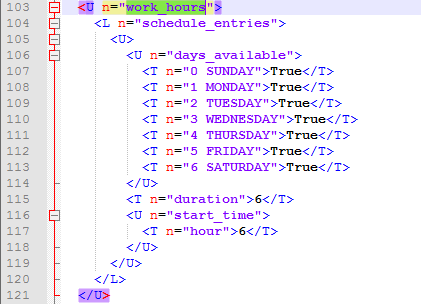
Now that I’m done, I’ll click on File>Save As and save it in my Modded XMLs folder. Then, I’ll package the mod using S4S.
Setting Up Tuning Descriptions
So what if there’s something in the XML that’s not self-explanatory? Luckily, we’re provided with Tuning Descriptions (TDESCs) from SimGuruModSquad over on the official forums.
- Go to the Mods & CC Technical section of the forums, then click on the most recent TDESCs topic (which should always be posted as an announcement). So, right now it will be 1.21.32 : TDESCs. Make sure to check back there regularly for updated ones.
- Click on the ZIP file to download it.
- Create a new folder inside the Mod Creating folder, name it DESC.
- Extract 1.21.32-TDESC.zip to your Mod Creating/DESC folder using your extracting program (WinRAR, 7-zip, etc). The Mod Creating folder should now look like this:
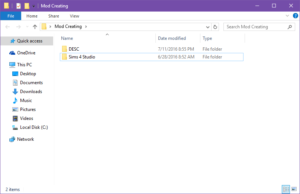
Finding the Correct DESC
For your XML, you need to find the corresponding DESC files.
- Open the XML that you want to check the descriptions for.
- At the top, you’ll see this:

- Look at the highlighted part c=”ServiceNpcHireable” i=”service_npc” m=”situations.service_npcs.service_npc_tuning”. Any of the names for c, i, or m can be used in the search box for the DESC folder as shown below:
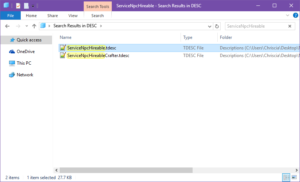 For this XML, searching the names for i and m above will result in the same desc, situations-service_npcs.tdesc. This will not always happen, but if it does it’s alright.
For this XML, searching the names for i and m above will result in the same desc, situations-service_npcs.tdesc. This will not always happen, but if it does it’s alright.
Note – If you can’t find what you need using the full names for c, i, or m then break them apart. For example, try searching for just ServiceNpc instead of ServiceNpcHireable.
Using Tuning Descriptions
Now that you have the DESCs set up and you know how to find the ones that correspond to your XML, you need to know how to use them. Let’s find out what _min_duration_left_for_arrival_on_lot in the ServiceNpc_Maid XML means.
- The _min_duration_left_for_arrival_on_lot description is in the ServiceNPC.tdesc. Open the Mod Creating/DESC folder and use ServiceNpc in the search box (broken apart from ServiceNpcHireable as mentioned in the note above):
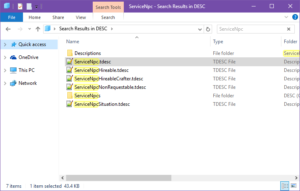
- Double-click on ServiceNPC.tdesc to open it. Keep it open in Notepad++, we’ll be using it in an upcoming step.
- Open the ServiceNpc_Maid XML and find: _min_duration_left_for_arrival_on_lot
- Double-click anywhere inside the quotation marks where it says _min_duration_left_for_arrival_on_lot and it will automatically highlight in green.
- Right-click the green highlighted text and select Copy:
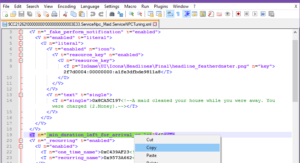
- Go back to the ServiceNPC.tdesc that you left open in Step 2. In Notepad++ at the top, select Search and click Find. In the Find what box, right-click and select Paste:
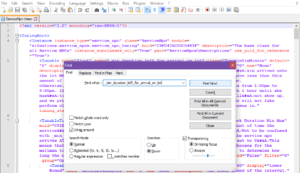
- Click Find Next and it will highlight everywhere in the desc that the phrase is found. Close the Find box and take a look:
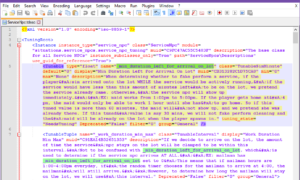
Tip – In Notepad++, click on View and make sure that Word wrap has a check mark next to it. If it doesn’t, then click on Word wrap. This will make it easier to read the descriptions and XMLs as well.
Even using the descriptions, it may still not be understandable sometimes. Most descriptions will have an example as the one above does (where it says EX: maid works from…) that will make it easier to understand. I suggest reading through random descriptions to get more practice.








