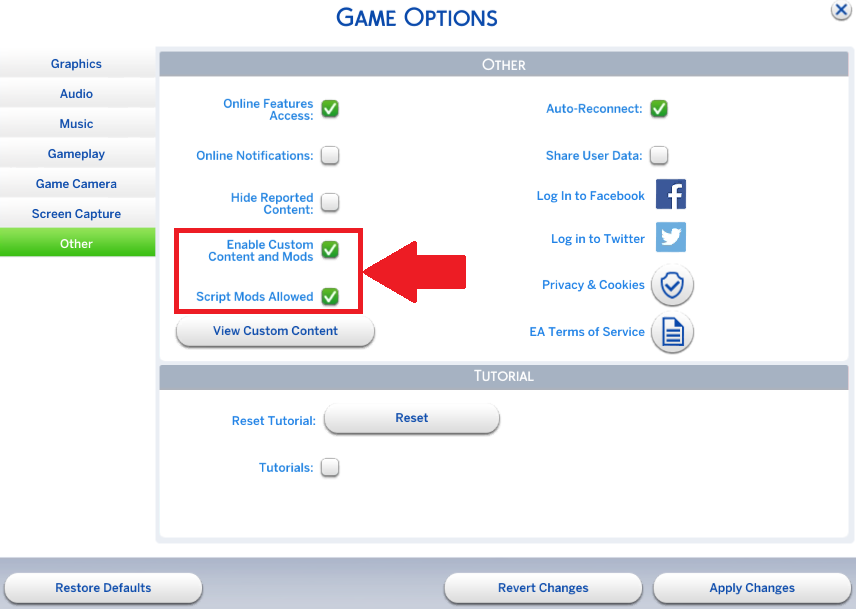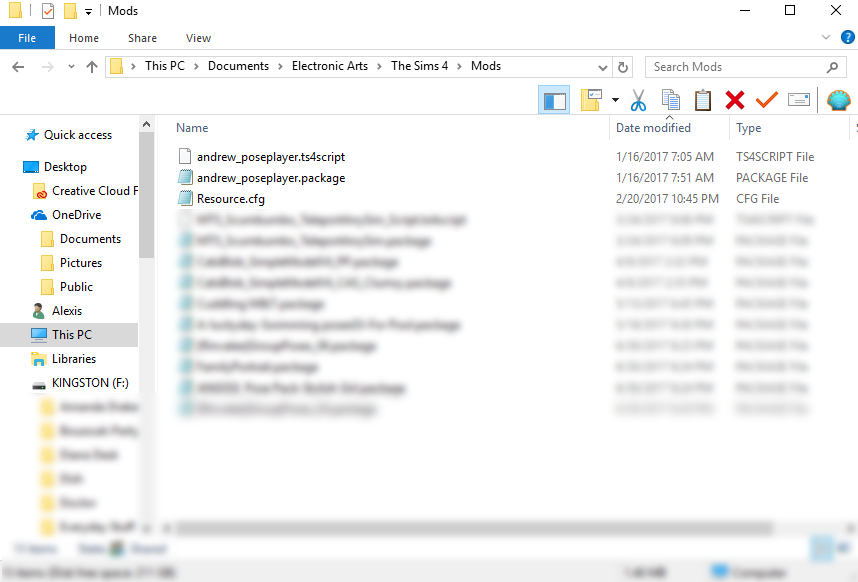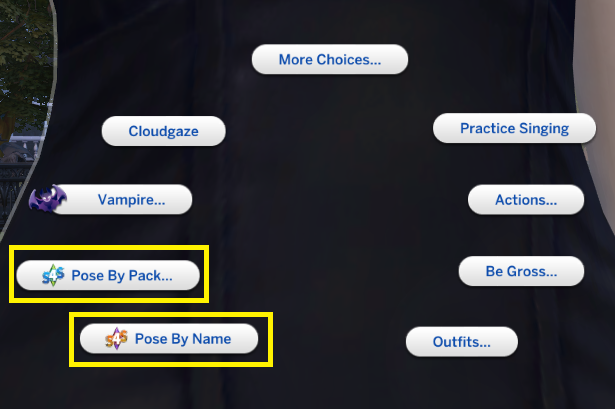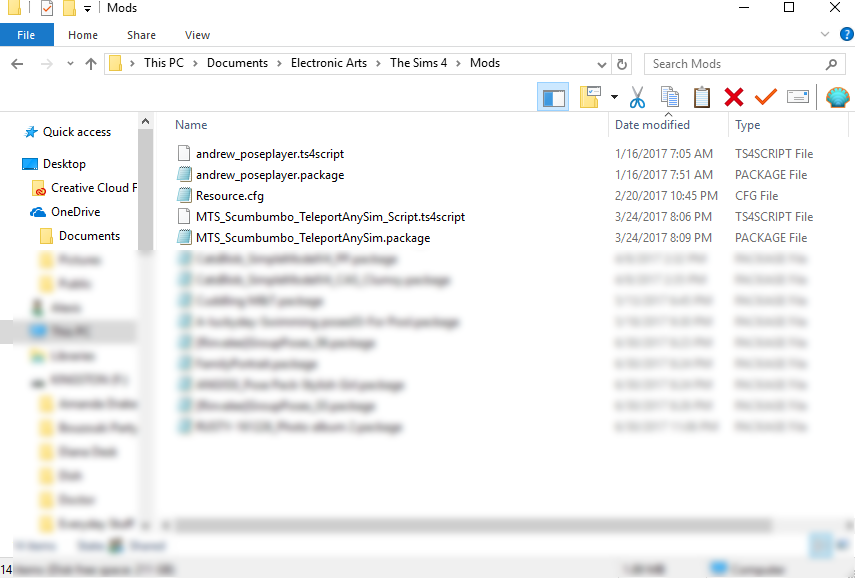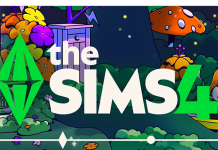If you’ve been wanting to take the perfect family portrait, lay out the scene of your current in-game story, or just have your Sims strike a pose, then this tutorial is for you.
The Sims 4 Pose Player by Andrew’s Studio is a unique tool that allows you to play poses and animations in The Sims 4. Want Sims to continuously “shake their head”? Want Sims to “fist bump” on demand? Then this is the mod you need to add to your game.
Side Note: When combined with the Teleport Any Sim mod, and the numerous custom game poses available within the community, The Sims 4 Pose Player truly allows for full control to manipulate a Sim’s posture. More on that later on in this article.
Getting Started with Pose Player
To prepare for installation of this mod, you will need to head over to Sims 4 Studio and download Pose Player. Once you have downloaded the .zip file, educate yourself about the mod by reading their tutorial in order to learn about the mod’s functionality.
Once that’s out of the way, be sure to click here to download the list of game animations, and scroll down on the page here to copy/paste the CAS trait animations to notepad.
Make sure you Enable Mods and allow Script Mods in your game by accessing the Game Options. To do this head into the Menu > Game Options > Other > select both options.
Installing Pose Player
1) Extract the two files within the .zip file and place both of them into your Sims 4 mods folder. The mods folder is found in Documents > Electronic Arts > The Sims 4 > Mods.
2) Now that the mod is installed, you should start your game to test to make sure Pose Player is working correctly. If you currently have other mods installed, they may cause a conflict, so it is best to test this before moving forward.
To begin the test, click on a Sim in your household and select the “Pose by Name” option when clicking on a Sim. From there, copy/paste an appropriate animation from the list you downloaded earlier. If the animation runs, you have properly installed the mod.
❗ There may be mods that conflict with this specific mod. If for some reason your tests are unsuccessful, remove all your mods and test Pose Player on its own.
If you already have some pose packs in mind and download them into your mods folder prior to testing the mod, use the “Pose by Pack” option. Any custom poses you have installed will be listed there for you to select and test.
Once you are certain the mod is working correctly, you can perform the same test on other Sims with a different pose or animation. Multiple Sims can perform different poses and animations at the same time, but some require that Sims “link” together to form a pose.
Teleport Any Sim
Playing around with the basics of Pose Player is perfect on its own if you want your Sims to perform specific animation rotations on demand, but if a staged photo with multiple Sims is what you’re looking for, the Teleport Any Sim mod comes into play.
The Teleport Any Sim mod allows you to select the exact location/angle a Sim poses or performs a specific animation. Without this additional mod, you are not able to use pose packs that link multiple Sims together. Again, make sure script mods are enabled in game.
To prepare for installation of this mod, you will need to head over to Sims 4 Studio and download Teleport Any Sim. Once you have downloaded the .zip file, educate yourself about the mod by reading their functionality intro to the mod.
Installing Teleport Any Sim
1) Extract the two files within the .zip file and place both of them into your Sims 4 mods folder. The mods folder is found in Documents > Electronic Arts > The Sims 4 > Mods.
2) Now that the mod is installed, you should start your game to make sure Teleport Any Sim is working correctly. If you currently have other mods installed, they may cause a conflict, so it is best to test this before moving forward.
This mod can only be used via a custom object that is added to the game. To test this mod you will need to bring this object out into your game to ensure it is clickable.
If it is indeed a clickable object, select the “Teleport” or “Summon” Sim options that are available. If a Sim you choose (household or NPC) replaces the statue, that means this mod is working correctly. One statue is required per Sim.
❗ There may be mods that conflict with this specific mod. If for some reason your tests are unsuccessful, remove all your mods and test Teleport Any Mod on its own.
At this point you can further test the mod by using the “Pose by Name” option and testing any of the appropriate animations from the list you downloaded earlier.
❗ You must place a custom statue for every Sim required in a pose pack. The exact number of statues depends on how many Sims are required for the pose.
Teleport/Summon Sims by clicking the statues and selecting a Sim. This custom object is stackable (moveobjects on) so make sure you place them on top of each other if you use pose packs that require more than one Sim. See the example video below.
Downloading Pose Packs
Now that you have successfully installed both the Pose Player and Teleport Any Sim mods, you are ready to search for the perfect pose packs. Pose Packs can be installed just like any other type of Custom Content and mods (guide here), so it’s a quick process.


With your favorite poses now installed, you too can have picture perfect Sims! 🙂